Configure Your Dashboard
Use the configuration button on the Analytics tab to enable or disable the analytics modules you want to view.You can personalize the dashboard for different roles (e.g., managers, team leads, agents).
Create an Automated Report
1
Create a New Report
Click the New Report button on the Analytics tab.
2
Set Delivery Schedule
Choose how often the report is emailed:
- Daily — Track day-to-day performance
- Monthly — Monitor trends and strategy outcomes
- On-demand — Generate custom reports anytime
3
Export Data (Optional)
Export reports to an Excel file with detailed ticket resolutions and automation data.
View Key Metrics
Team Activity
Team Activity
View a list of team members with:
- Online / Offline status
- Login and logout times
- Total time available for chat
Chat Resolutions
Chat Resolutions
Track:
- Chats created
- Chats closed by the bot
- Chats closed by agents
Customer Satisfaction (CSAT)
Customer Satisfaction (CSAT)
Monitor overall CSAT scores across all channels, as well as:
- Bot CSAT
- Agent CSAT
Issue Types
Issue Types
Analyze the distribution of common issues across chats and tickets.
Helps identify recurring customer pain points and prioritize fixes.
Helps identify recurring customer pain points and prioritize fixes.
Knowledge Base Gaps
Knowledge Base Gaps
Measure knowledge base effectiveness:
- Total questions asked
- Successfully answered by KB
- Unanswered queries
Voice Analytics
Track how your voice agent performs across pickups, duration, and user engagement. Use the date filters (15 Days, 7 Days, Today) to switch time ranges and compare trends.Voice Resolution (KPIs)
At the top of the page, the Voice Resolution strip shows today’s headline metrics (with % deltas vs. previous period):- Voice Calls Triggered — Total outbound/inbound voice tasks initiated.
- Voice Calls Picked Up — Calls answered by users.
- Voice Calls Picked Up in First Try — First-attempt connections (quality of list/routing).
- Call Tries per Pickup — Average attempts needed to get one pickup (lower is better).
- Average Call Duration per Picked-Up Call — Typical handle time for successful calls.
- Average Number of User Turns per Picked-Up Call — Conversation depth/engagement signal.
Call Analytics (Timeline)
A time-series chart of call outcomes for the selected range:- Calls triggered (red)
- Calls picked up (blue)
- Picked up first try (green)
Retries per Pickup
Line chart of average retries before a successful pickup across the day.- Sudden peaks suggest list quality issues or suboptimal call windows.
- Sustained high values warrant cooldown rules or time-of-day adjustments.
Call Duration (Bucketed)
Histogram of picked-up call durations (e.g.,<10s, 10–30s, 30–120s, 120–300s, 300–600s, >600s).
- More 30–120s bars usually indicate efficient verification/short workflows.
- Many less than 10s calls may imply accidental pickups or poor intros.
User Turns (Distribution)
Bar chart of user turns per picked-up call (e.g.,0, 1–3, 3–6, …).
- 0 turns after pickup → user hang-ups or IVR misfit.
- 1–3 turns suggests short confirmations; 6+ may need script simplification.
Recommended Actions
- Improve pickup: Test alternate calling windows, verify CLID reputation, and throttle retries to reduce Call Tries per Pickup.
- Tighten intro: If ** less than 10s durations** spike, shorten the greeting and clearly state purpose + opt-out.
- Guide to resolution: If User Turns = 0 or 1 dominate, add a quick DTMF or yes/no prompt to capture intent before hang-up.
- Policy & cadence: Cap total attempts per user/day and add cooldowns after consecutive failures.
All charts respect the 15 Days / 7 Days / Today filters. Use the same range when comparing KPIs to timeline patterns.
Best Practices
Schedule monthly automated reports for leadership review, and daily reports for frontline managers.