Roles & Permissions
Each user is assigned a role that defines their level of access:| Role | Chats & Tickets | Settings Access | API Keys | Billing |
|---|---|---|---|---|
| Agent | Only their assigned chats/tickets | ❌ | ❌ | ❌ |
| Supervisor | All chats and tickets | ❌ | ❌ | ❌ |
| Admin | All chats and tickets | ✅ (settings access) | ❌ | ❌ |
| Super Admin | Everything | ✅ | ✅ | ✅ |
Add a New Human User
1
Navigate to Human Users
Go to Teams → Human Users in the sidebar.
2
Click Add New User
Press the Add New User button.
3
Enter Details
Provide the name and email of the new user.
4
Assign Channels & Role
- Select which channels (chat, voice, tickets) the user can access.
- Assign one of the roles: Agent, Supervisor, Admin, or Super Admin.
5
Send Activation
The user will receive an activation email at the provided address.
Best Practices
- Assign Agent roles to frontline staff handling conversations.
- Use Super Admin roles sparingly (e.g., senior platform owners).
- Rotate or disable inactive accounts to maintain security.
- Review user roles quarterly to ensure compliance.