Step 1: Generate and Copy Your Robylon Chatbot Embed Code.
- Log in to your Robylon account and open the dashboard.
-
In the left panel, click on the settings button to navigate to the settings page.
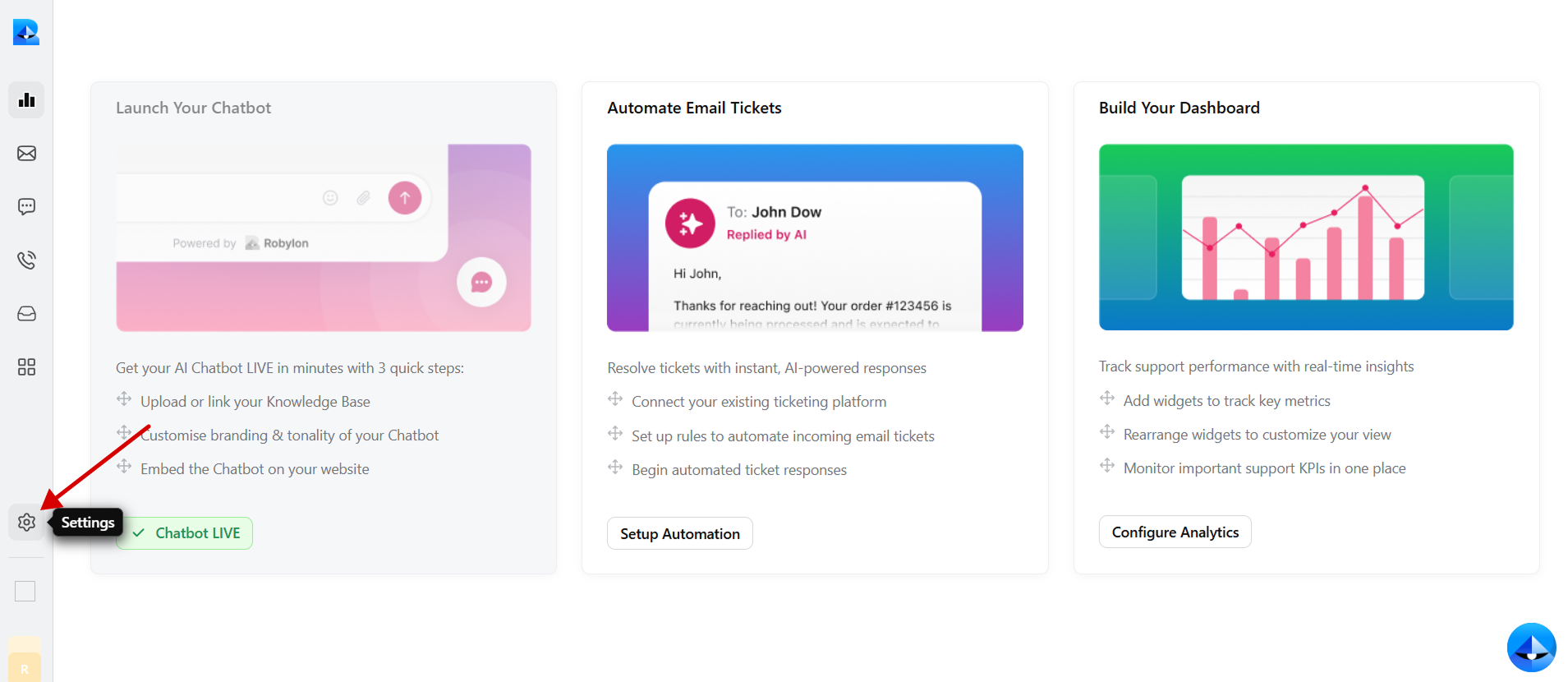
-
Within the settings tab, select Channels.
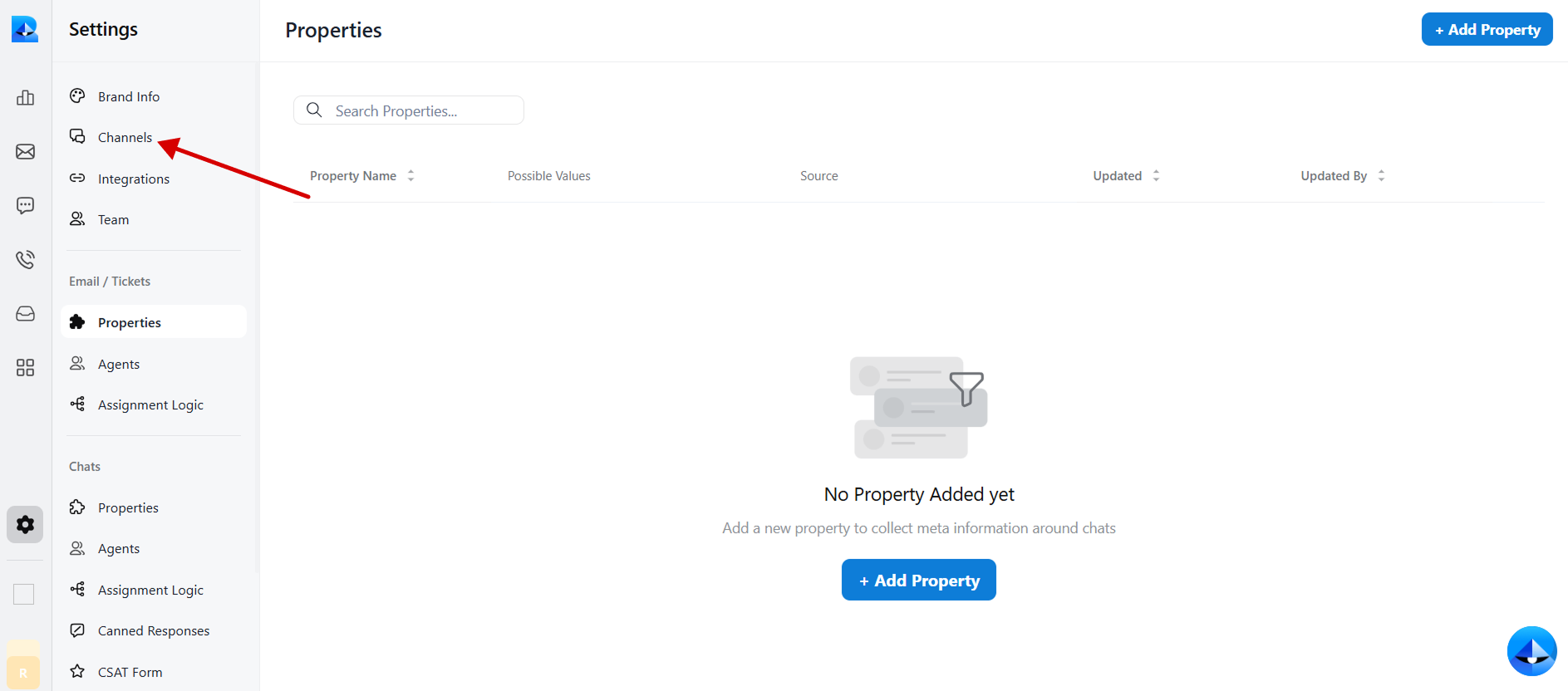
-
Click on the Chatbot widget to access the chatbot details.
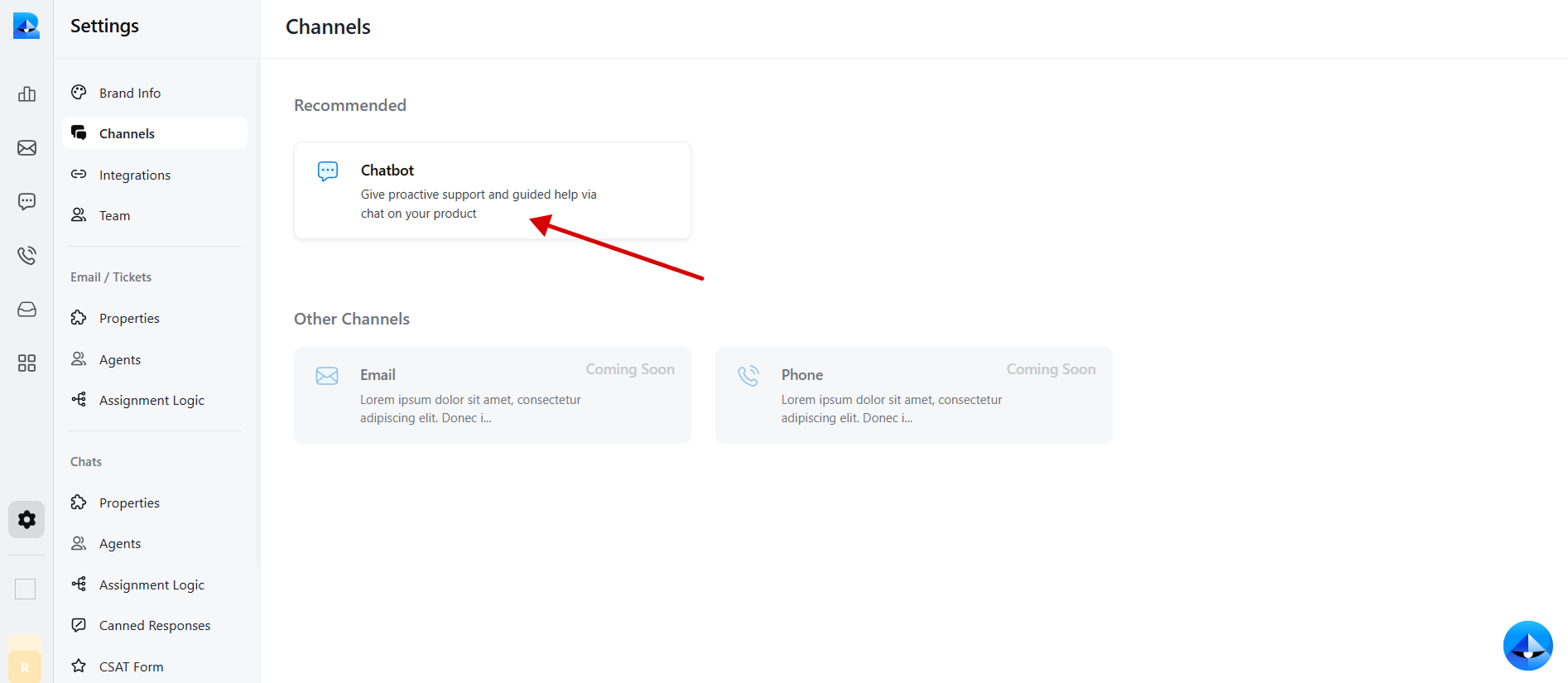
-
Navigate to the Install tab within the chatbot details page.
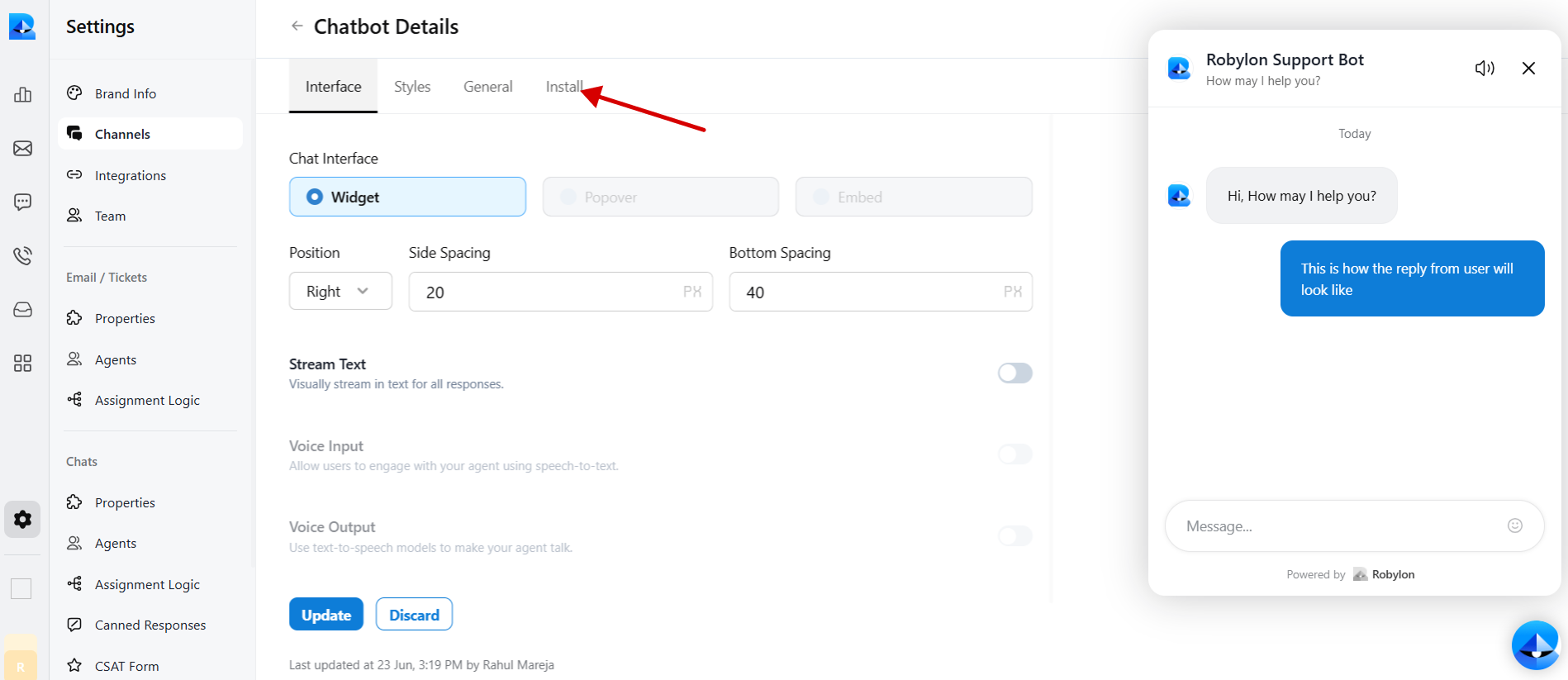
-
Select React to embed code in Wix.
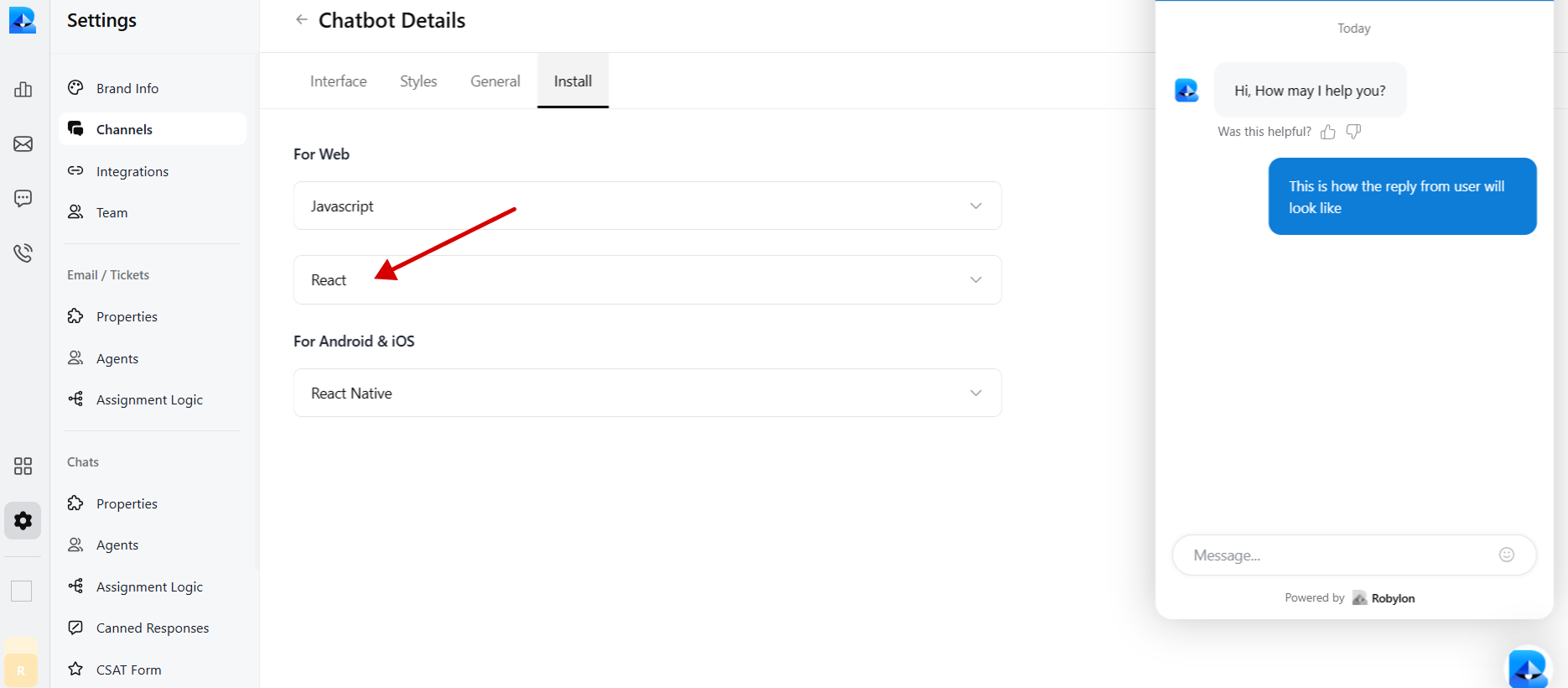
-
Copy the provided chatbot embed code.
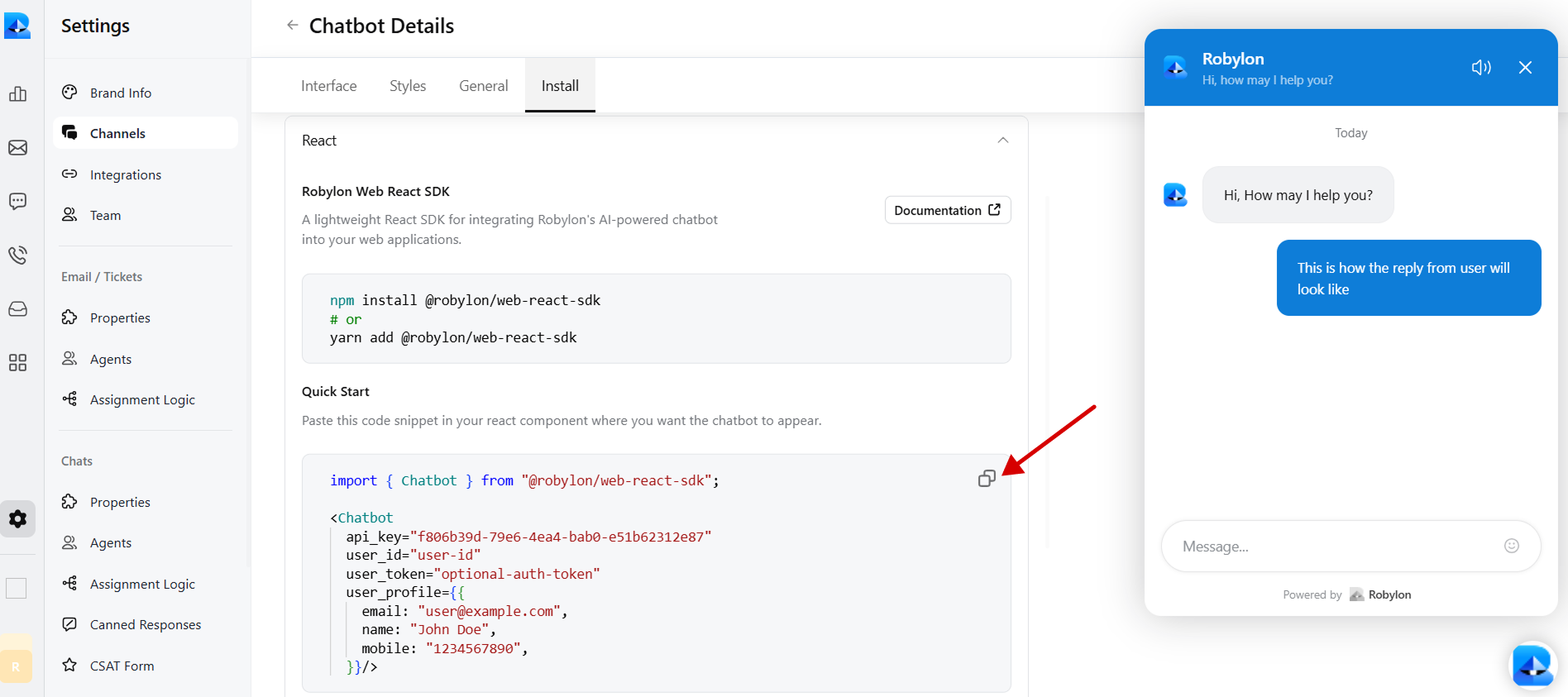
Step 2: Sign in to Your Wix Account and Embed Your Chatbot
- Login to your Wix account and go to the dashboard.
-
On your dashboard, locate and click on the ‘Design Site’ button in the top right corner of the dashboard.
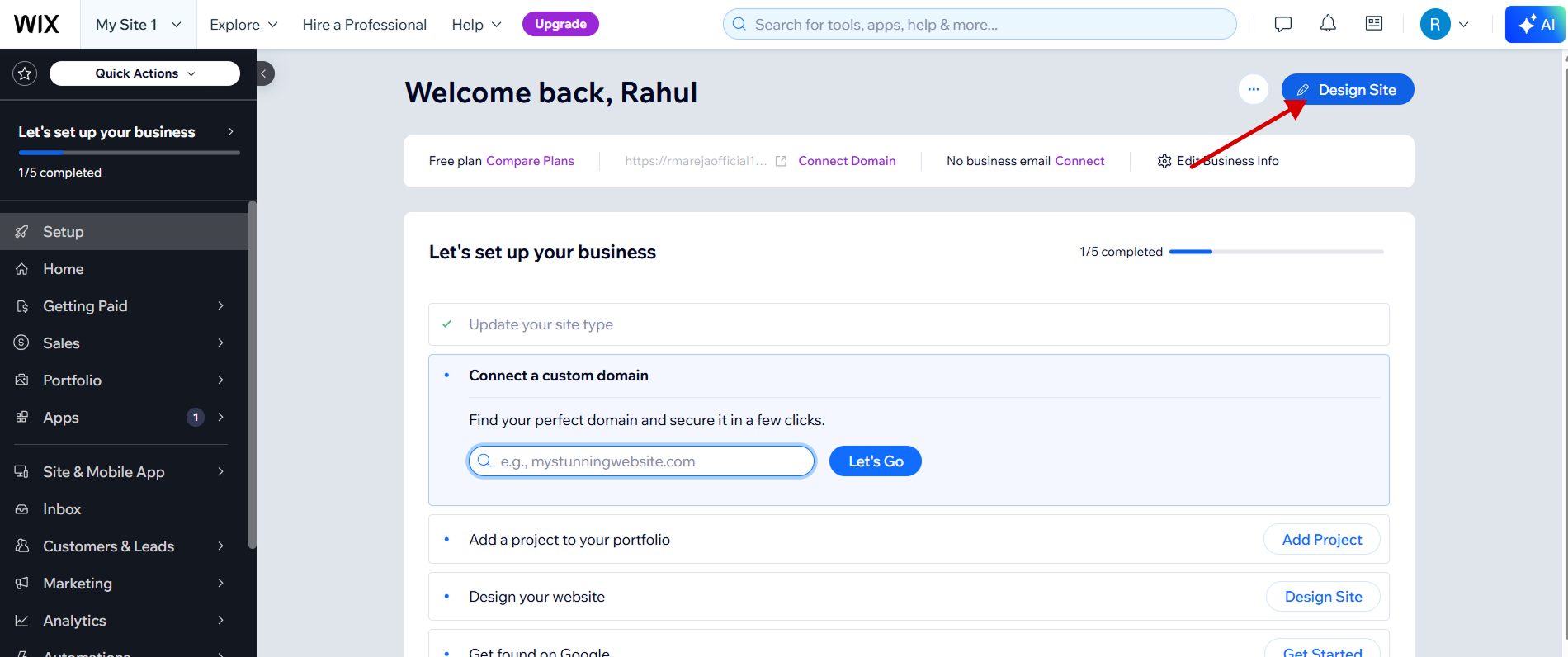
- Select the site you want to add the Robylon chatbot to. Click and load that site into your Wix editor.
- Scroll down to any section of the page you want to add the Robylon chatbot.
-
Click on the Big Plus icon (Add Elements) on the left sidebar of your Wix editor.
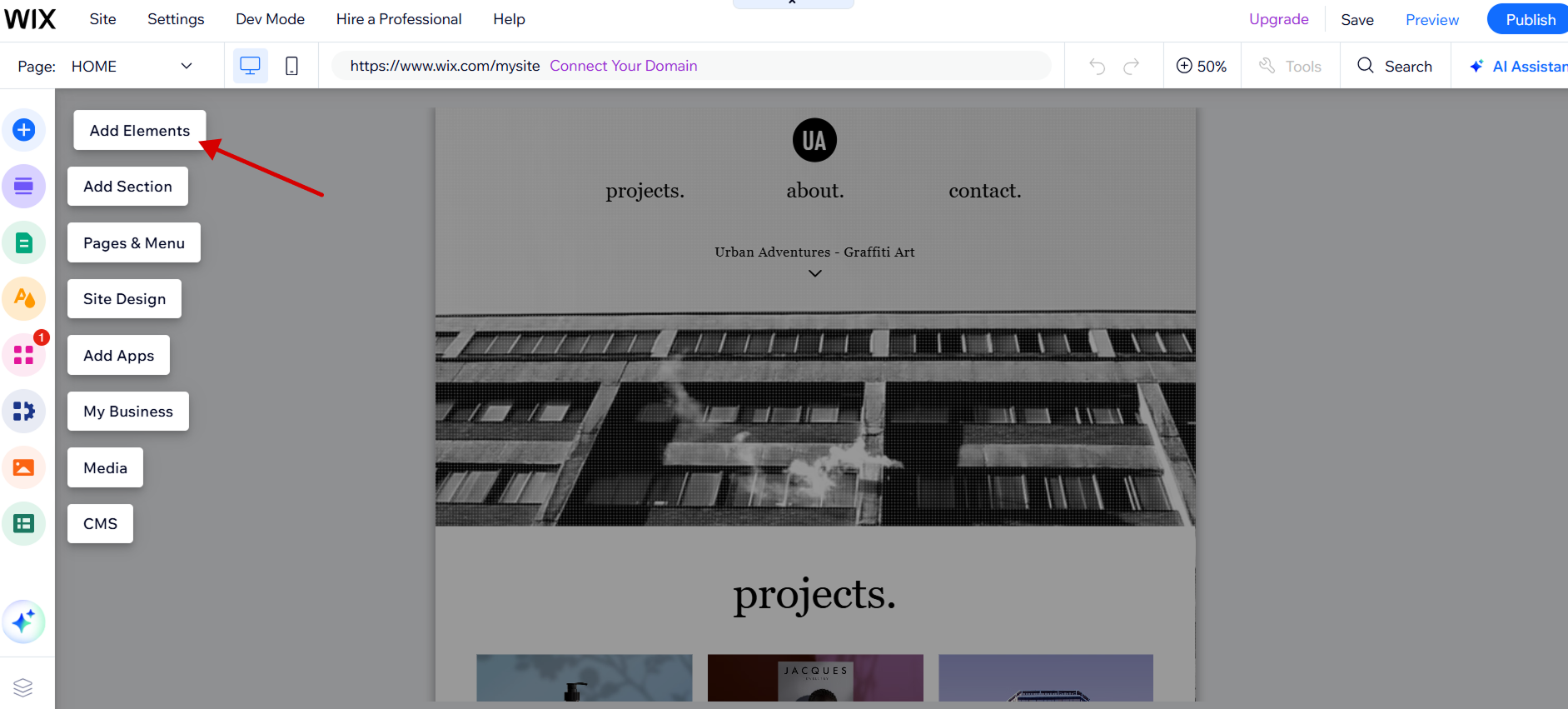
-
Scroll down to locate and click on the ‘Embed Code’ button, then click on the ‘Marketing Tools’ button and select ‘Custom Code’ in that section.
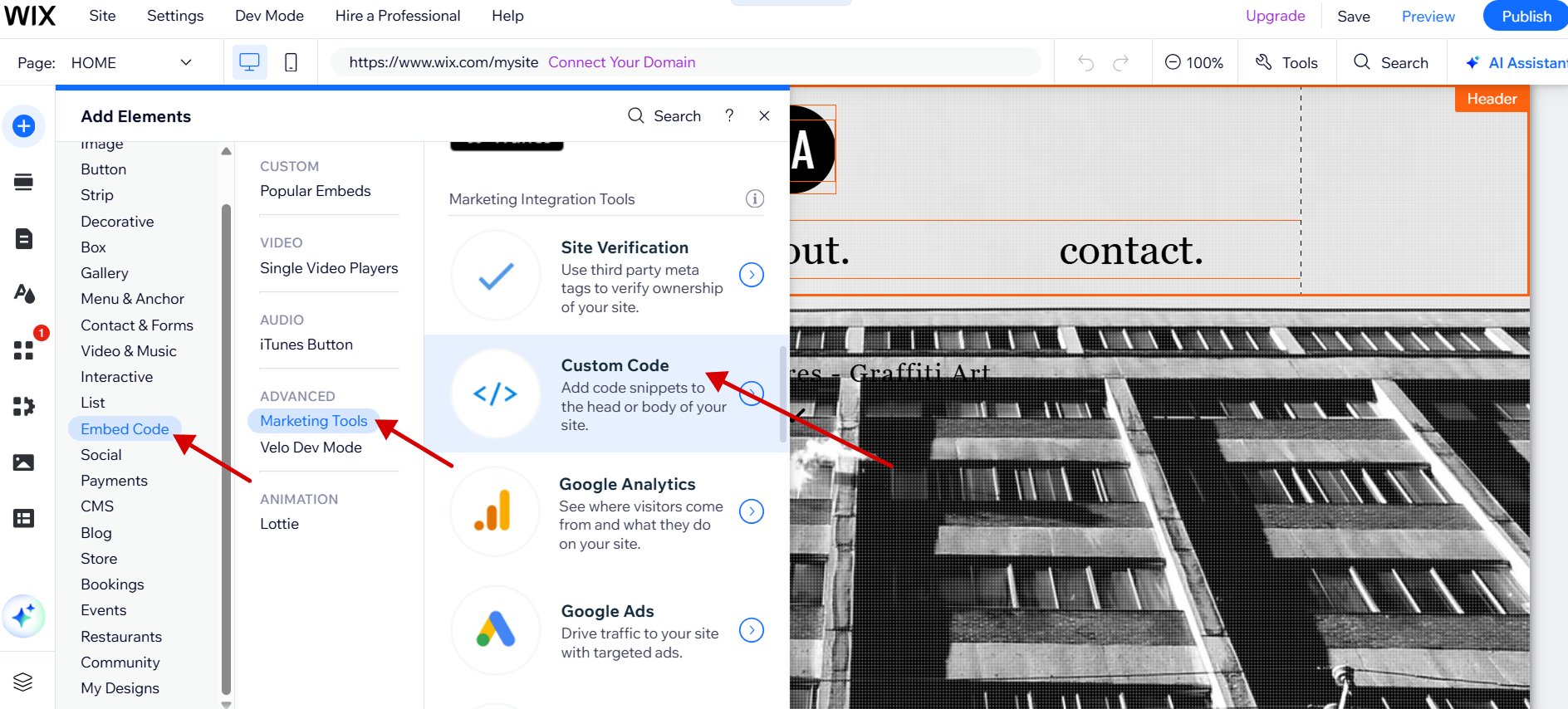
-
The custom code widget should pop up, click ‘+ Add Custom Code’ in the top right corner of that widget.
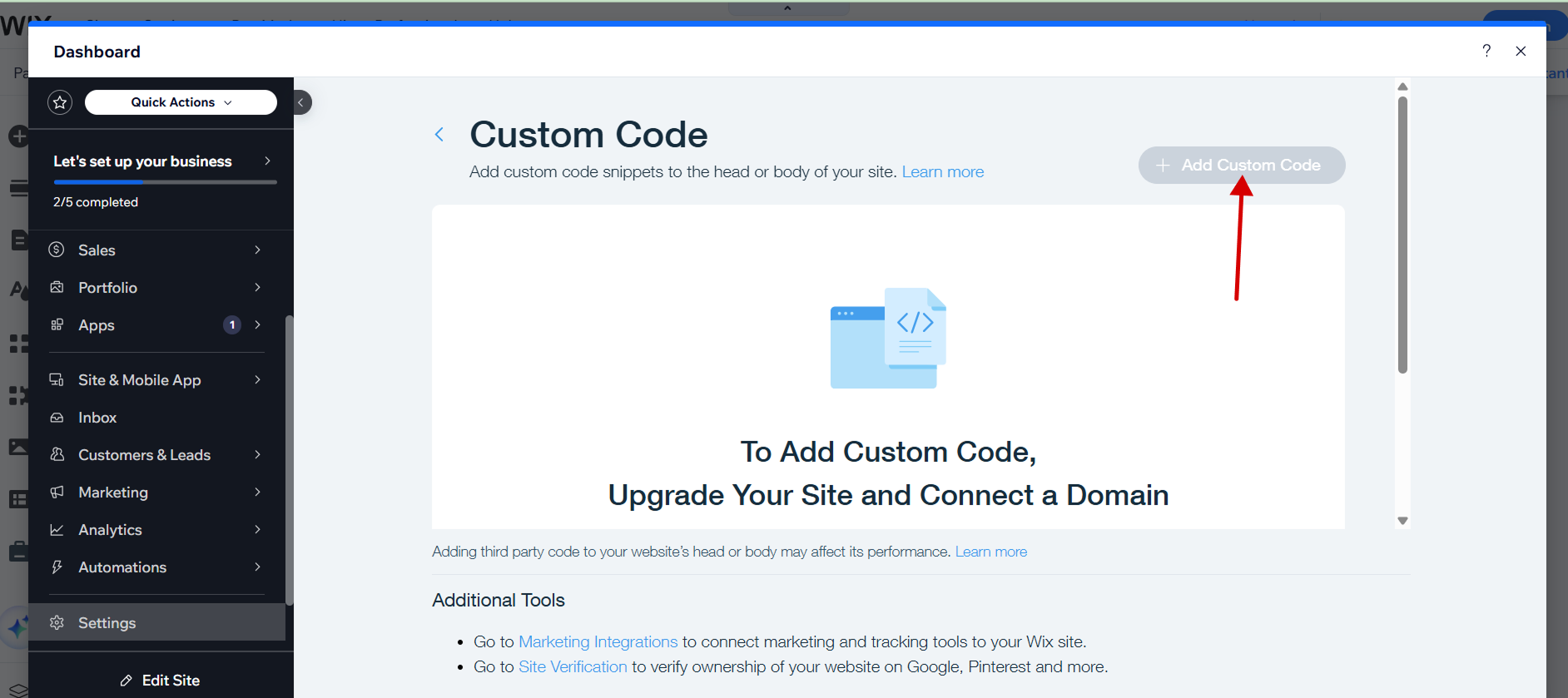
- Paste the copied code snippet into the custom code editor and provide a name for your code.
- Choose an option under ‘Add Code to Pages’.
- Click where you want to place your chatbot under the ‘Place Code’ section.
- Click Apply and preview your website, and there you should see the floating Robylon chat icon on your website.