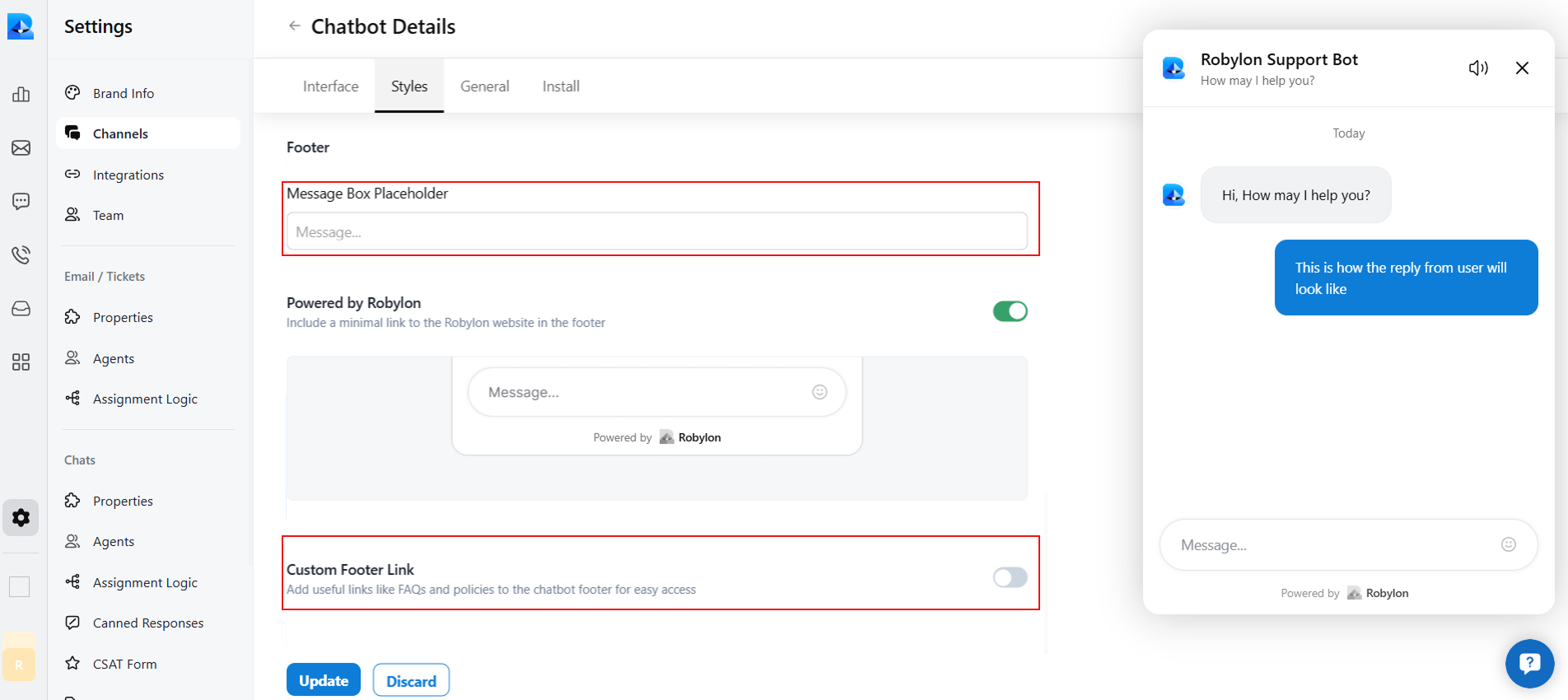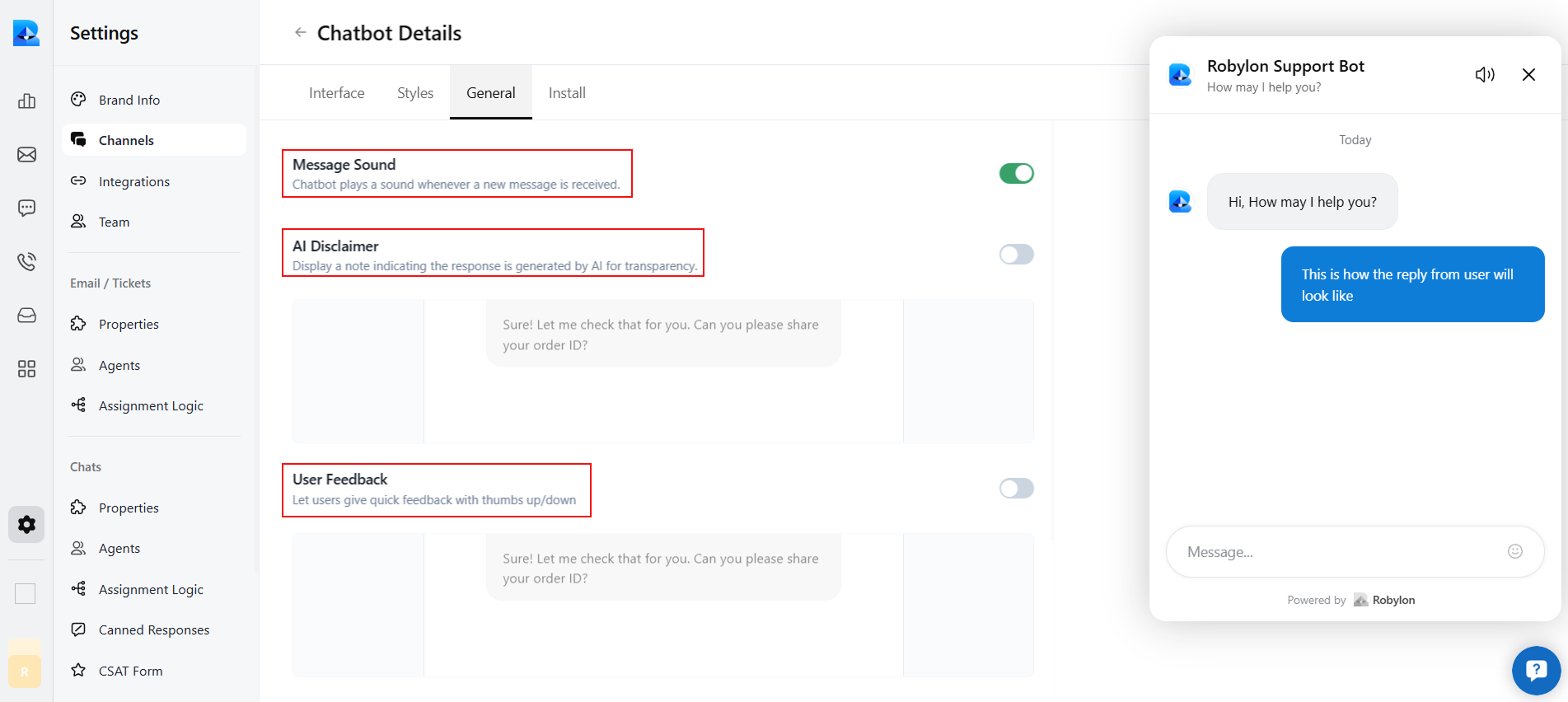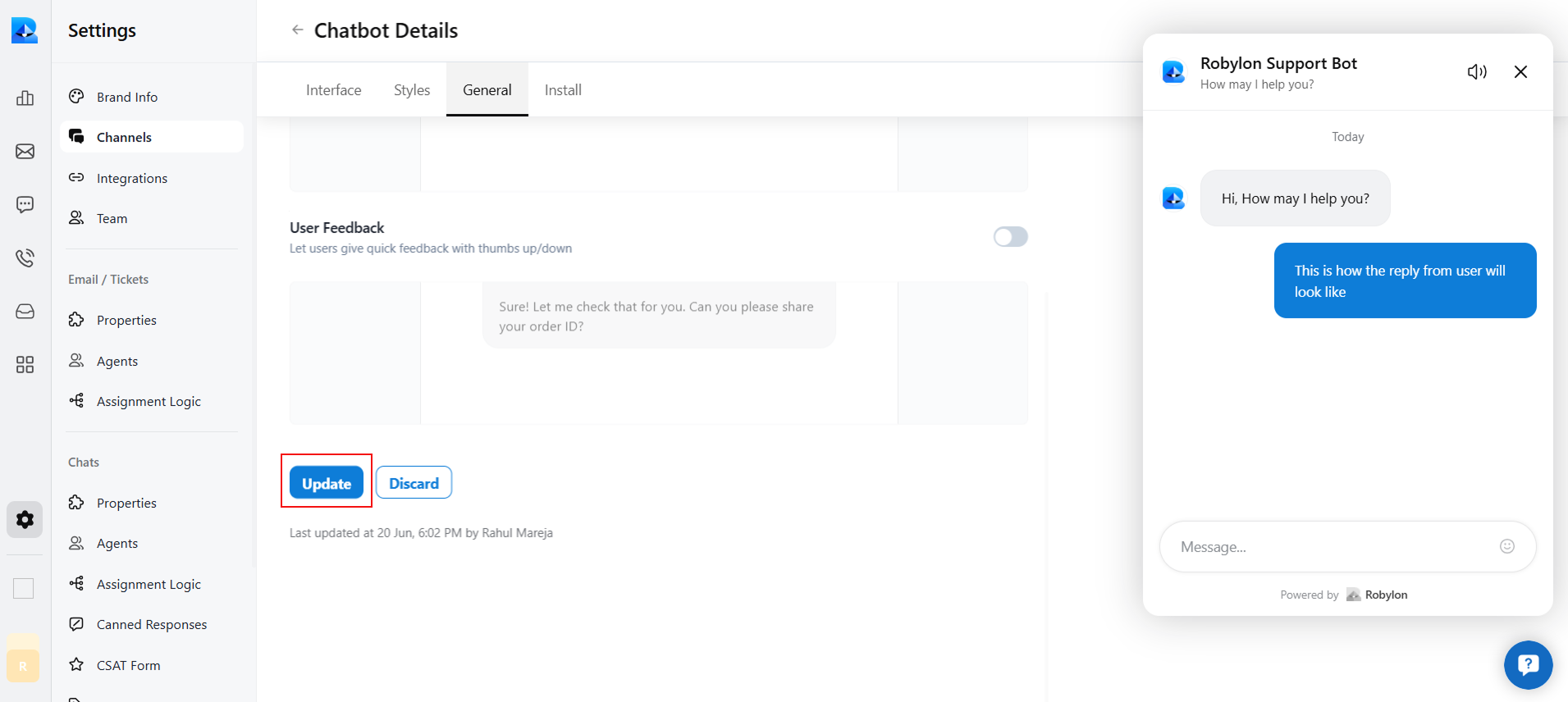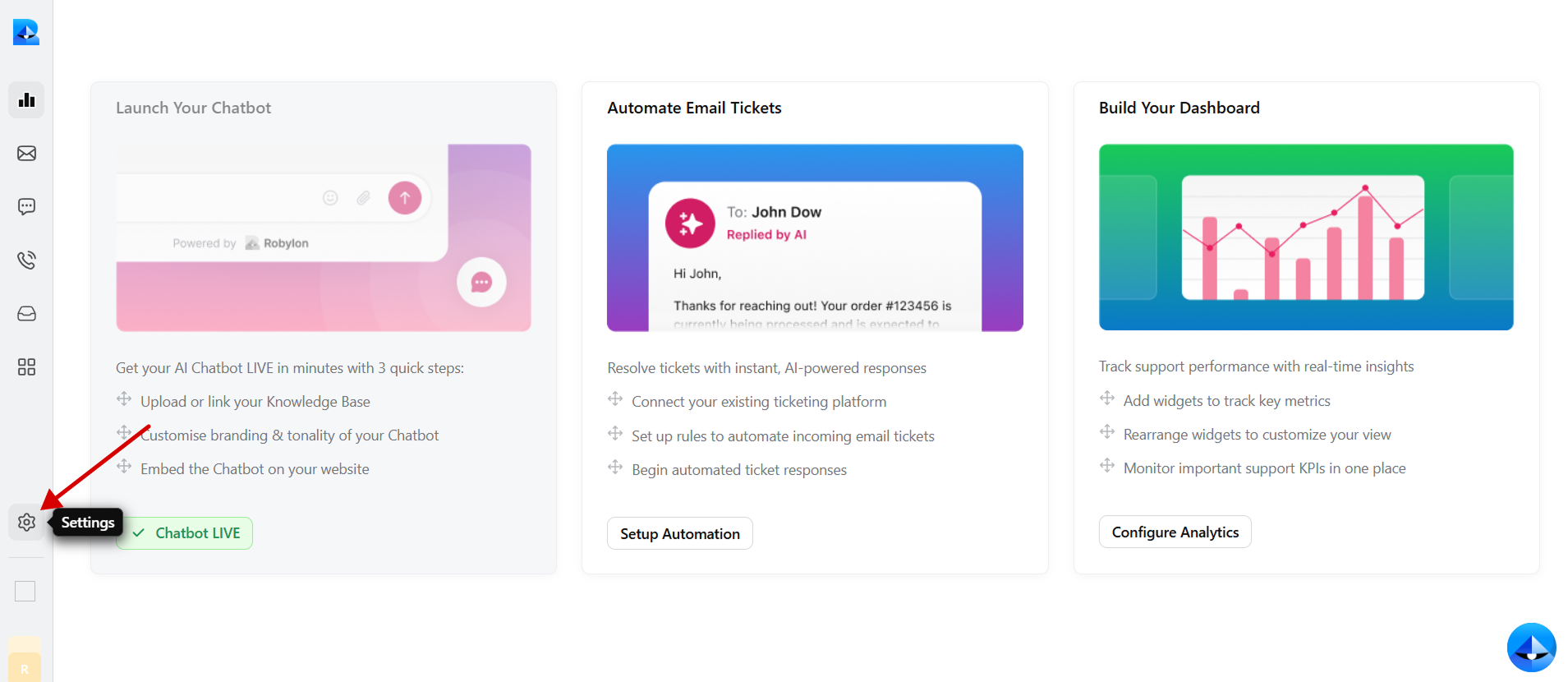
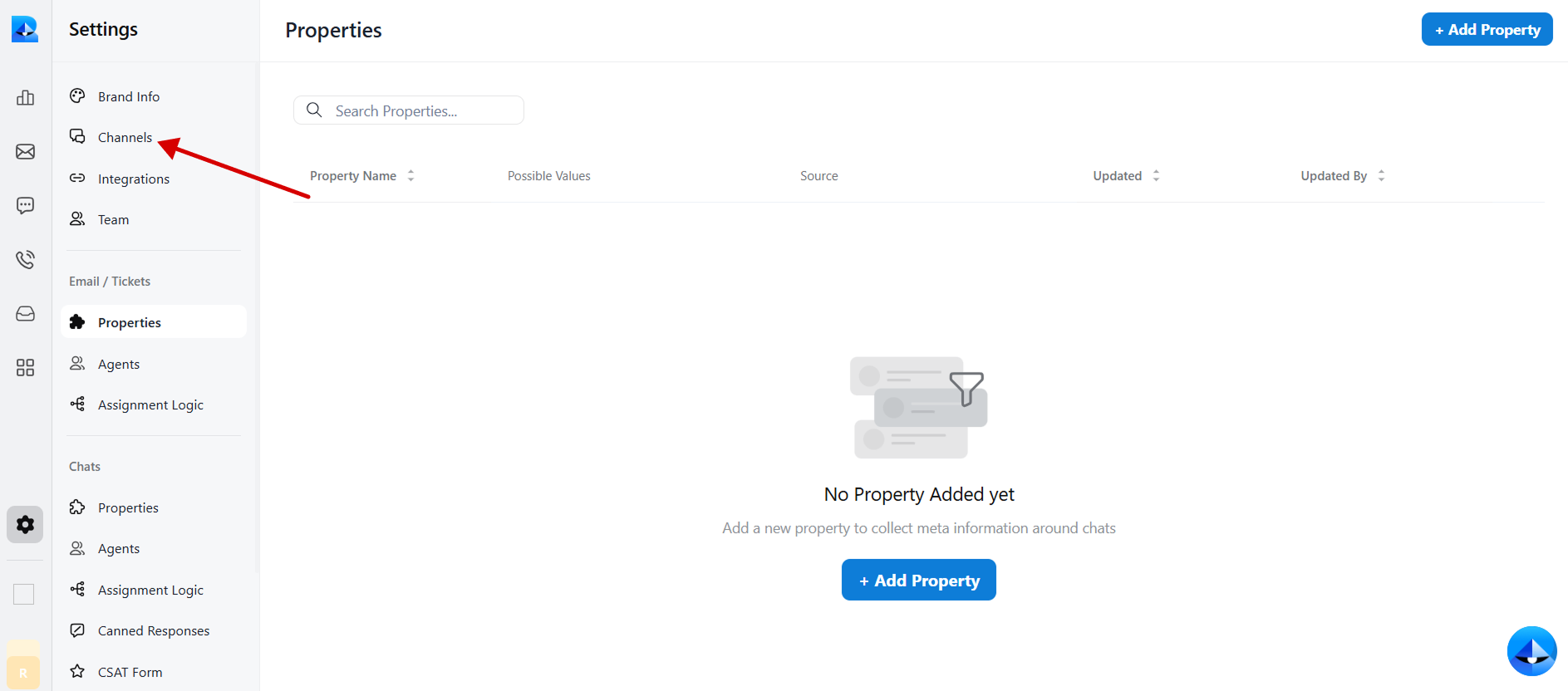
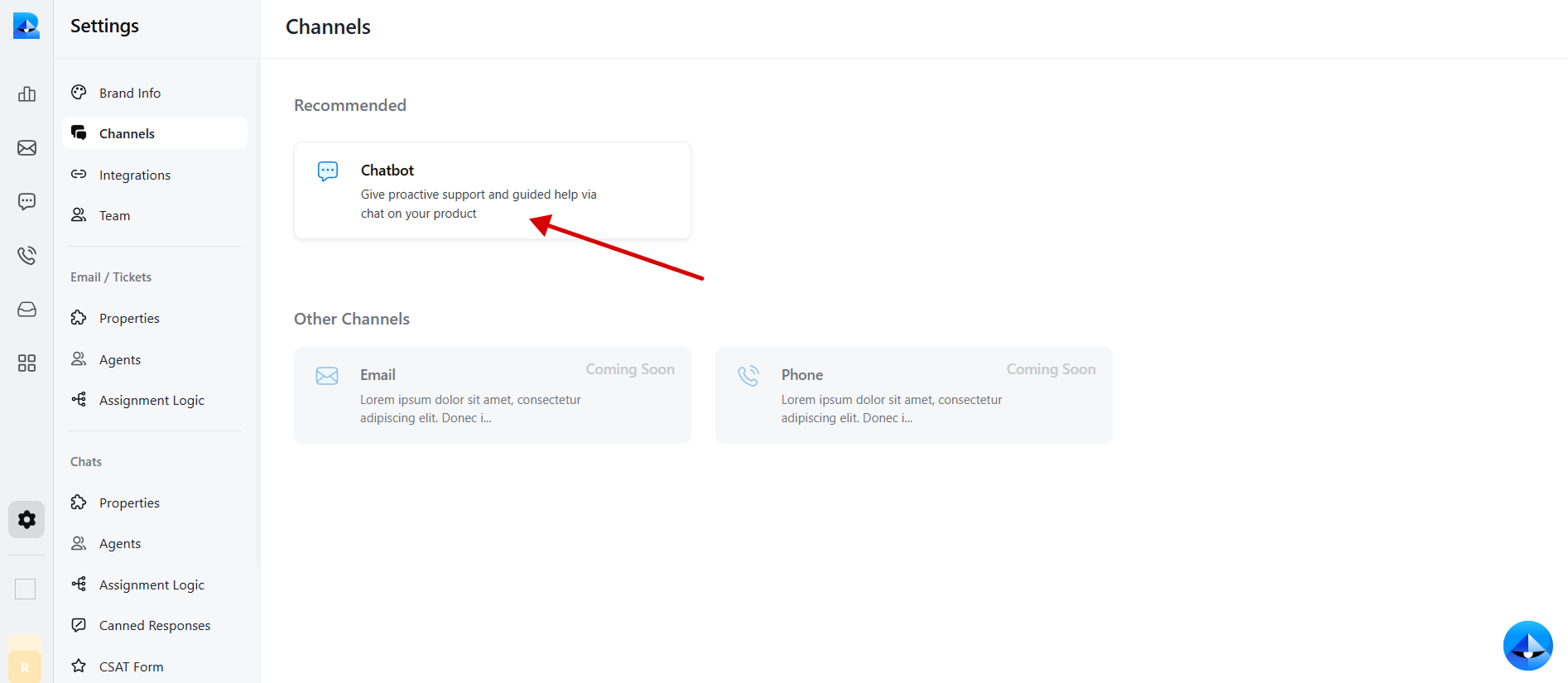
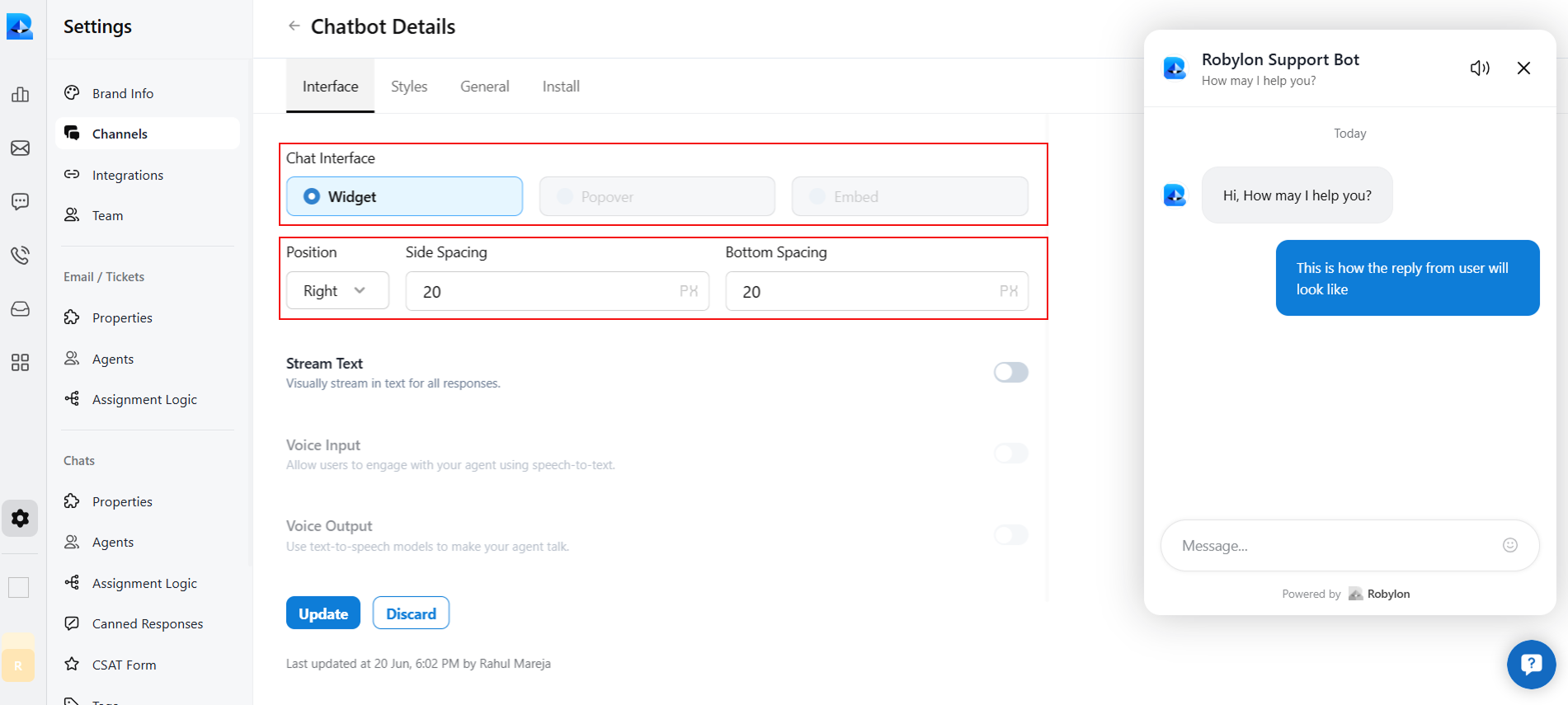
-
In this section, you can edit your chatbot title, subtitle, and colors of your chatbot.
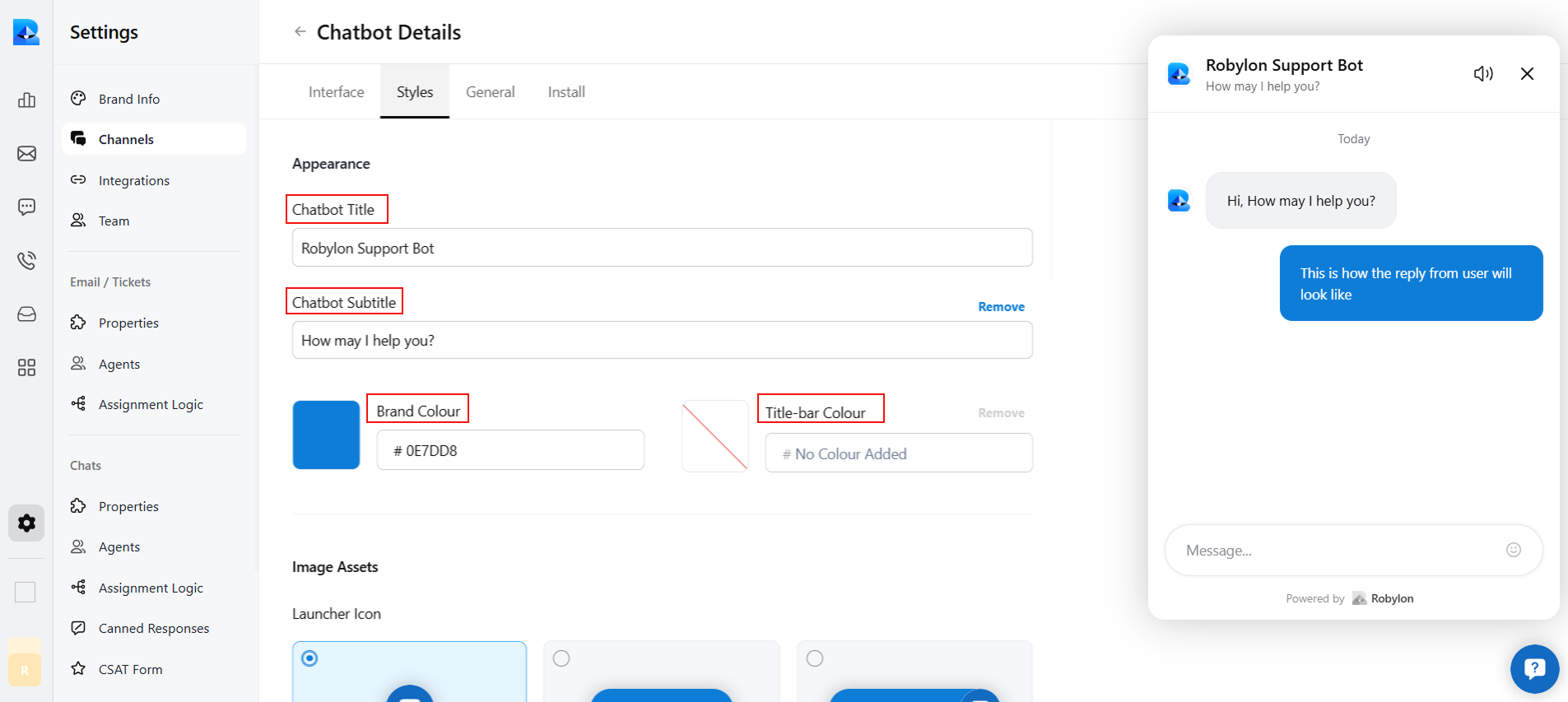
-
Scroll down in this section to customize the image assets of your bot, like the launcher icon, the header image, and the agent image of your bot.
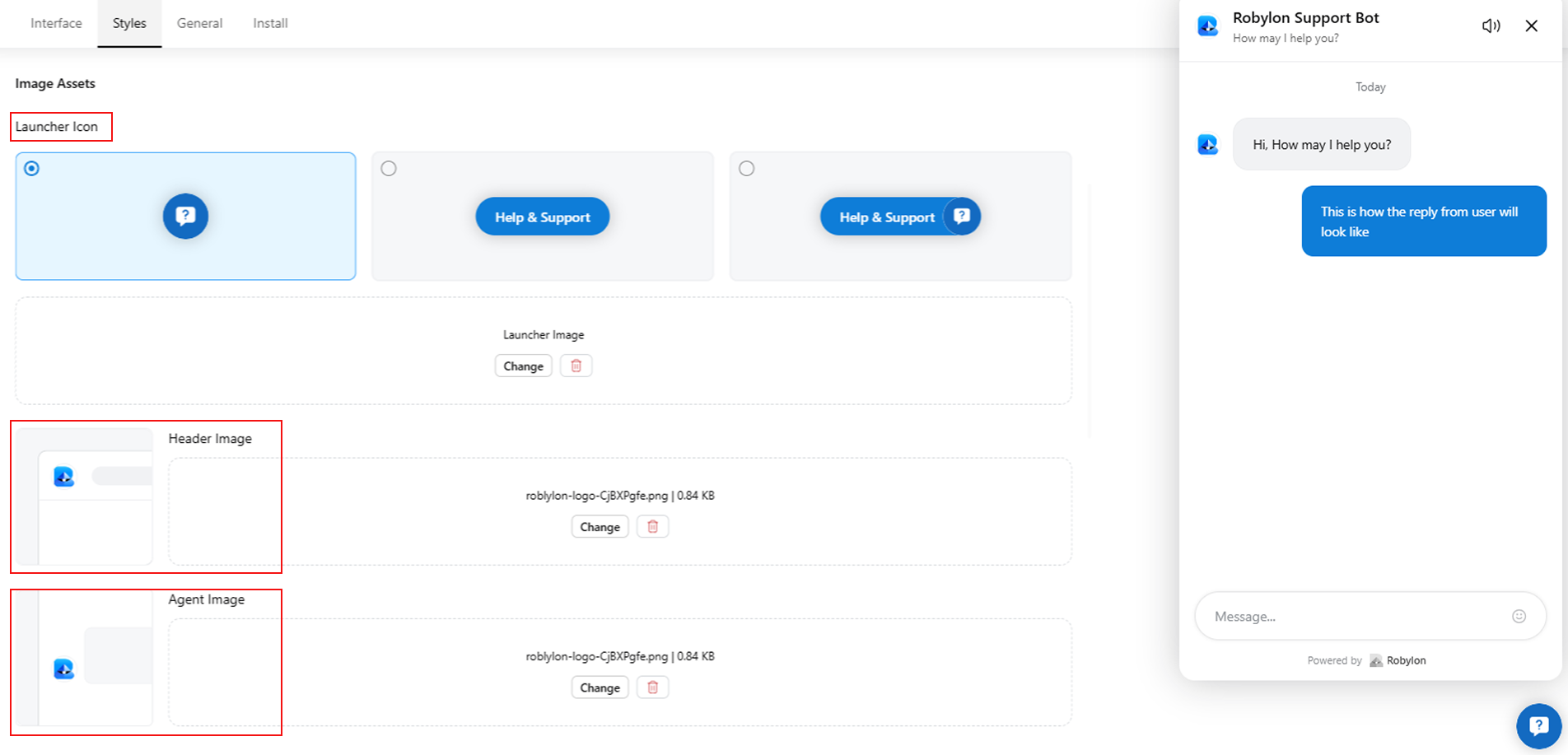
-
Then, scroll down in this section to customize the footer of your chatbot, such as the message box placeholder. You can also add custom footer links in the footer.