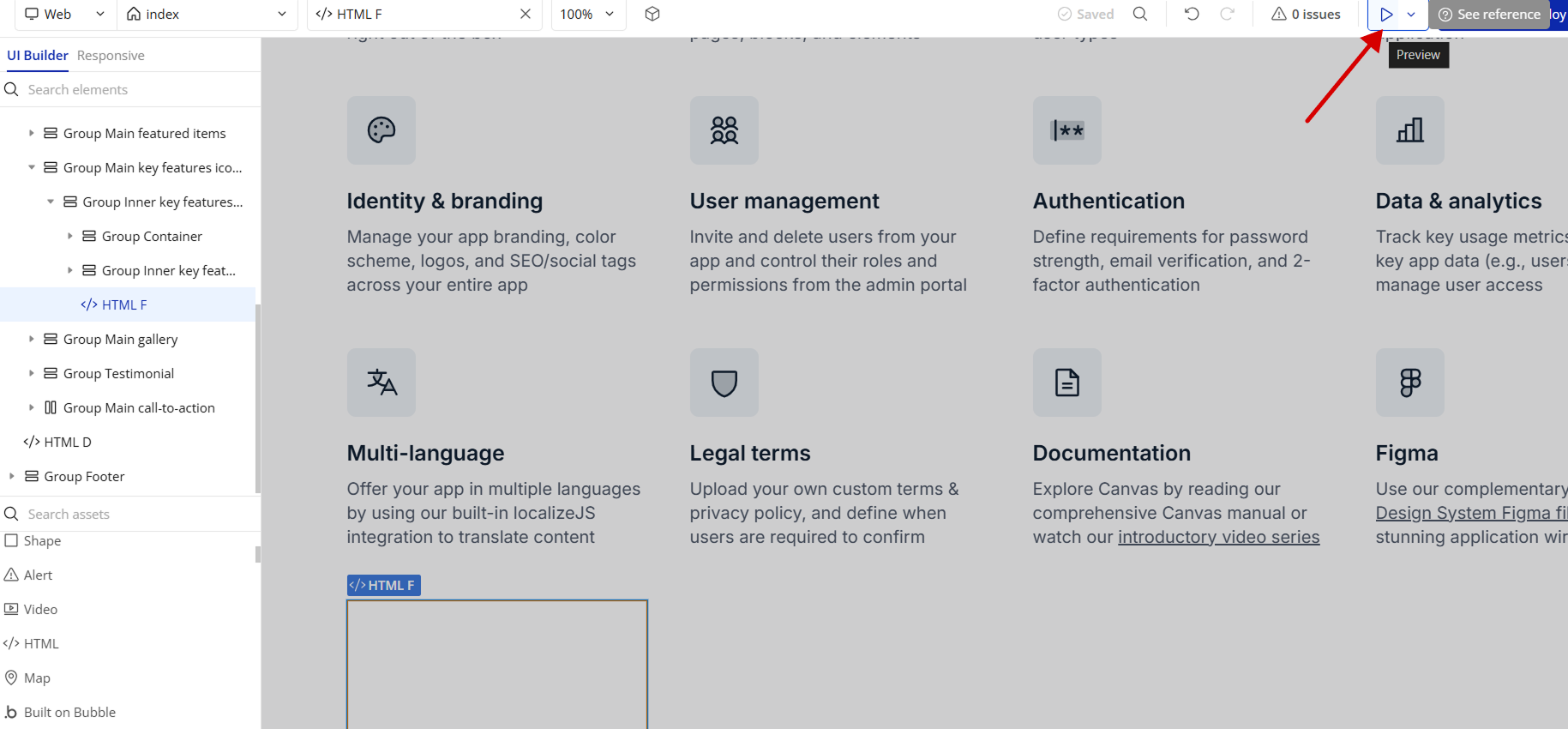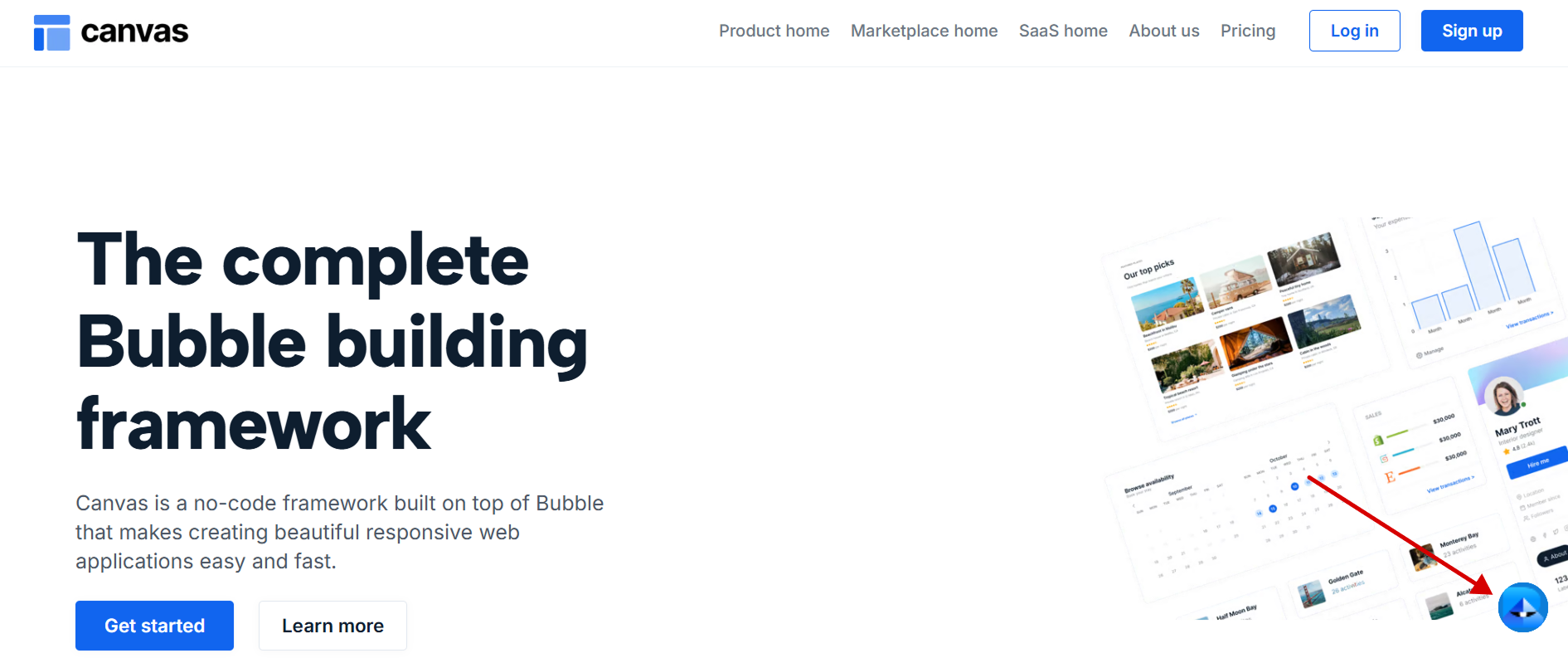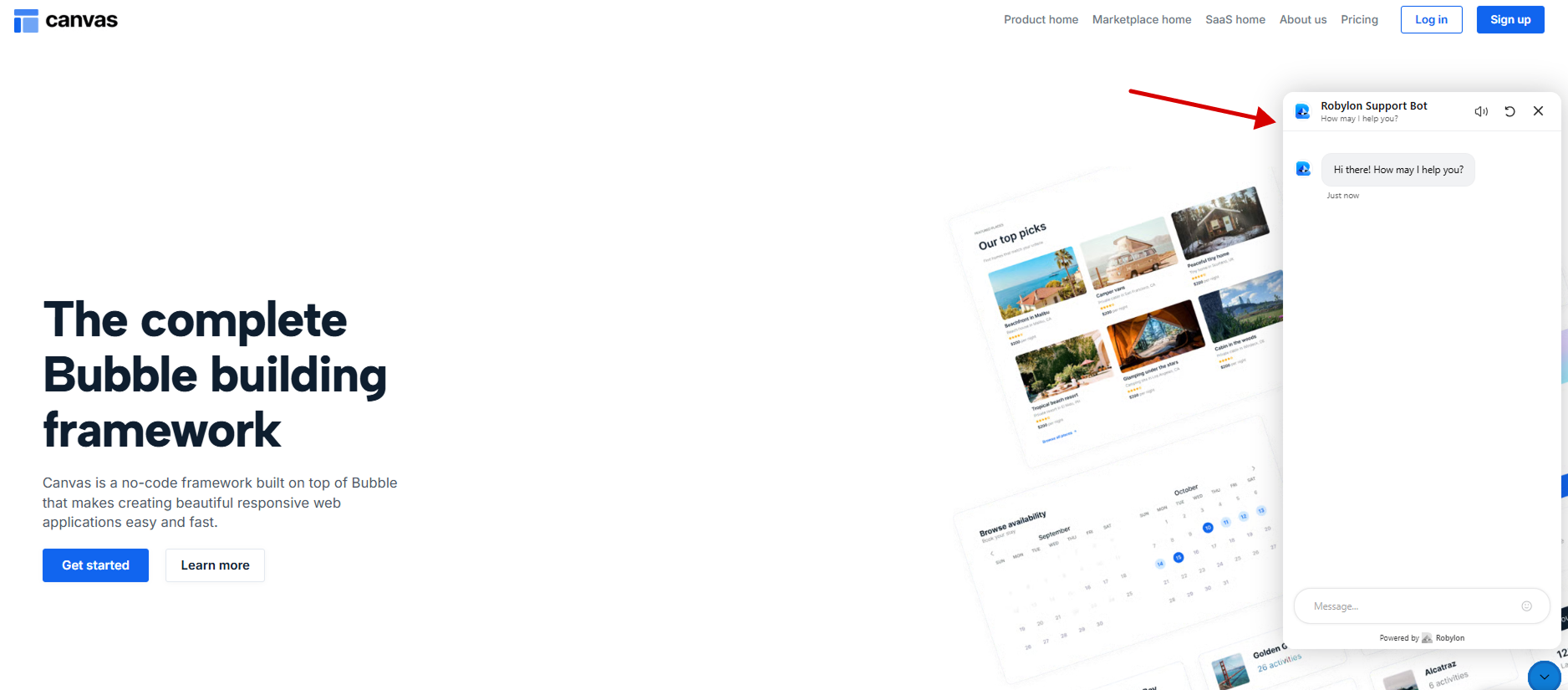Step 1: Generate and Copy Your Robylon Chatbot Embed Code.
- Log in to your Robylon account and open the dashboard.
-
In the left panel, click on the settings button to navigate to the settings page.
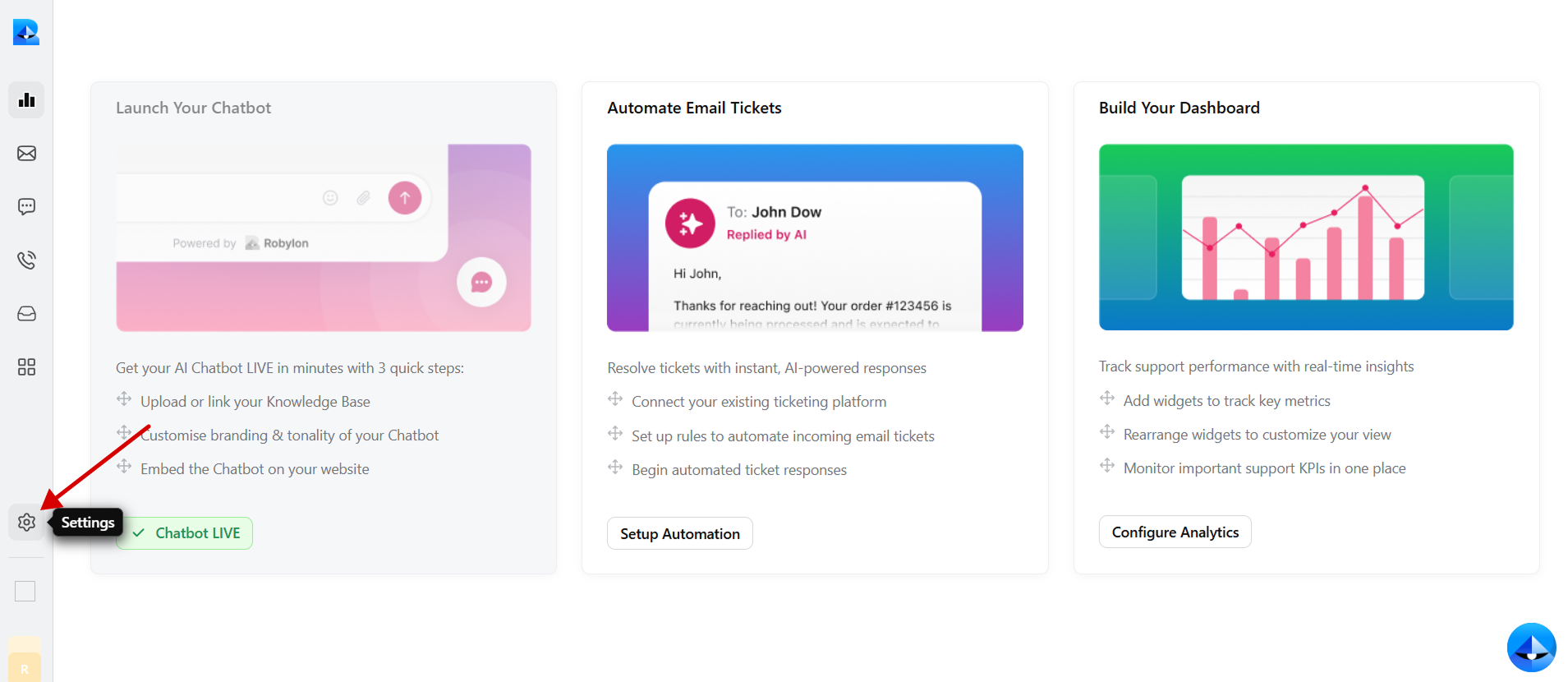
-
Within the settings tab, select Channels.
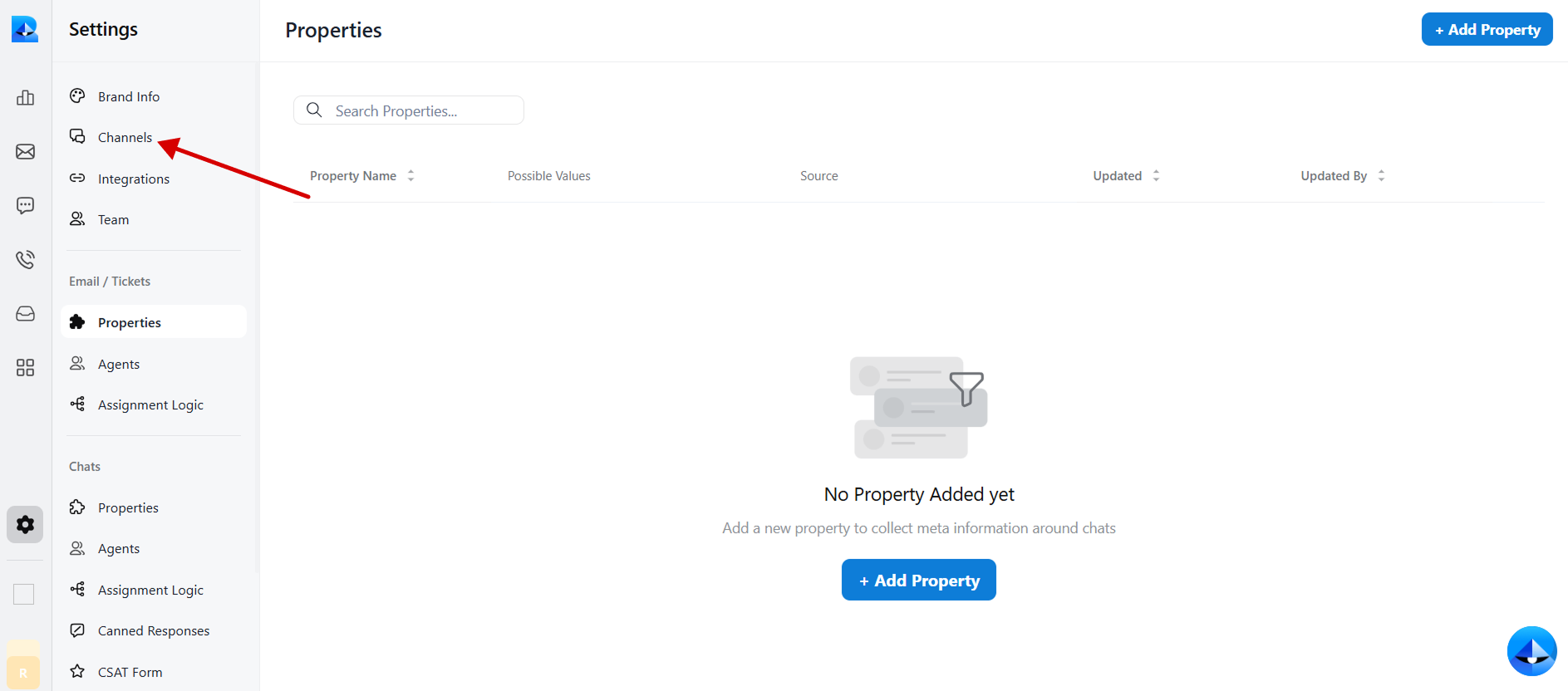
-
Click on the Chatbot widget to access the chatbot details.
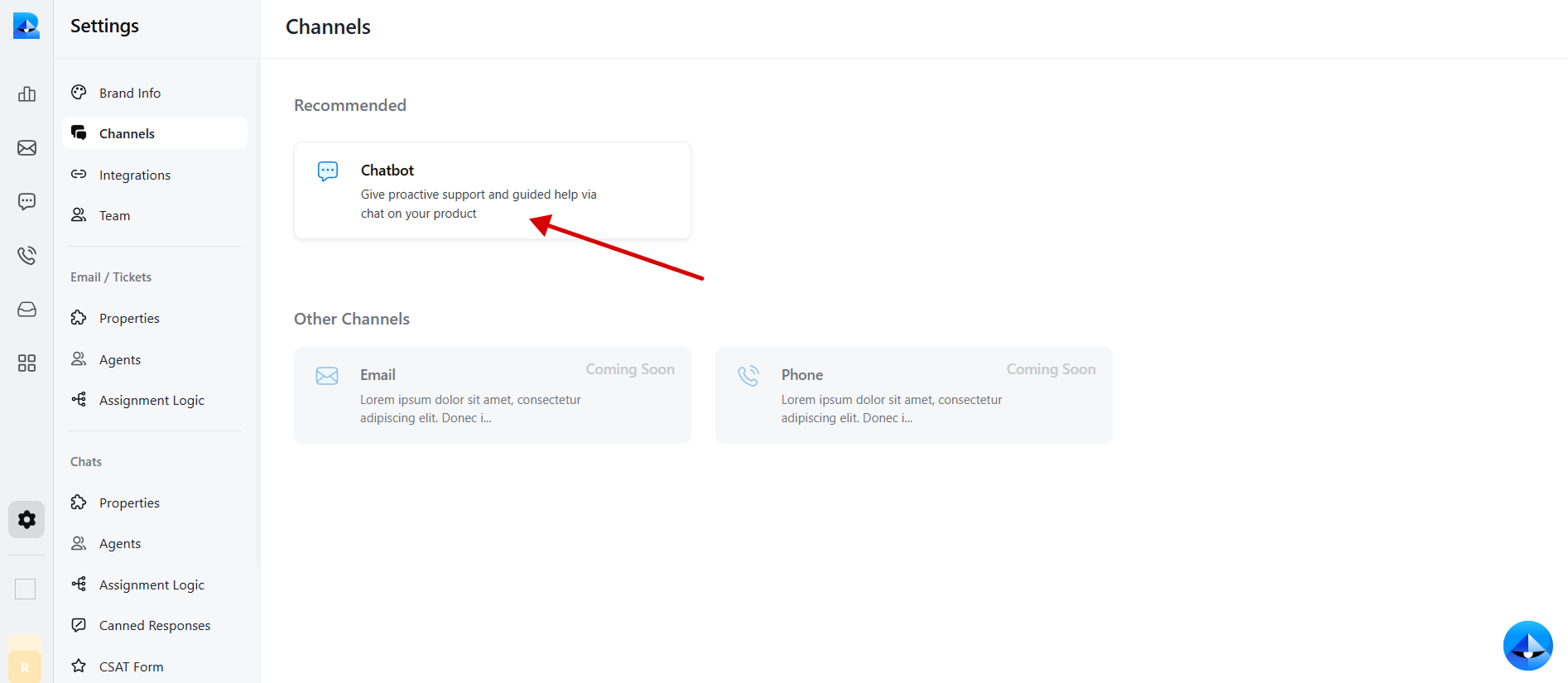
-
Navigate to the Install tab within the chatbot details page.
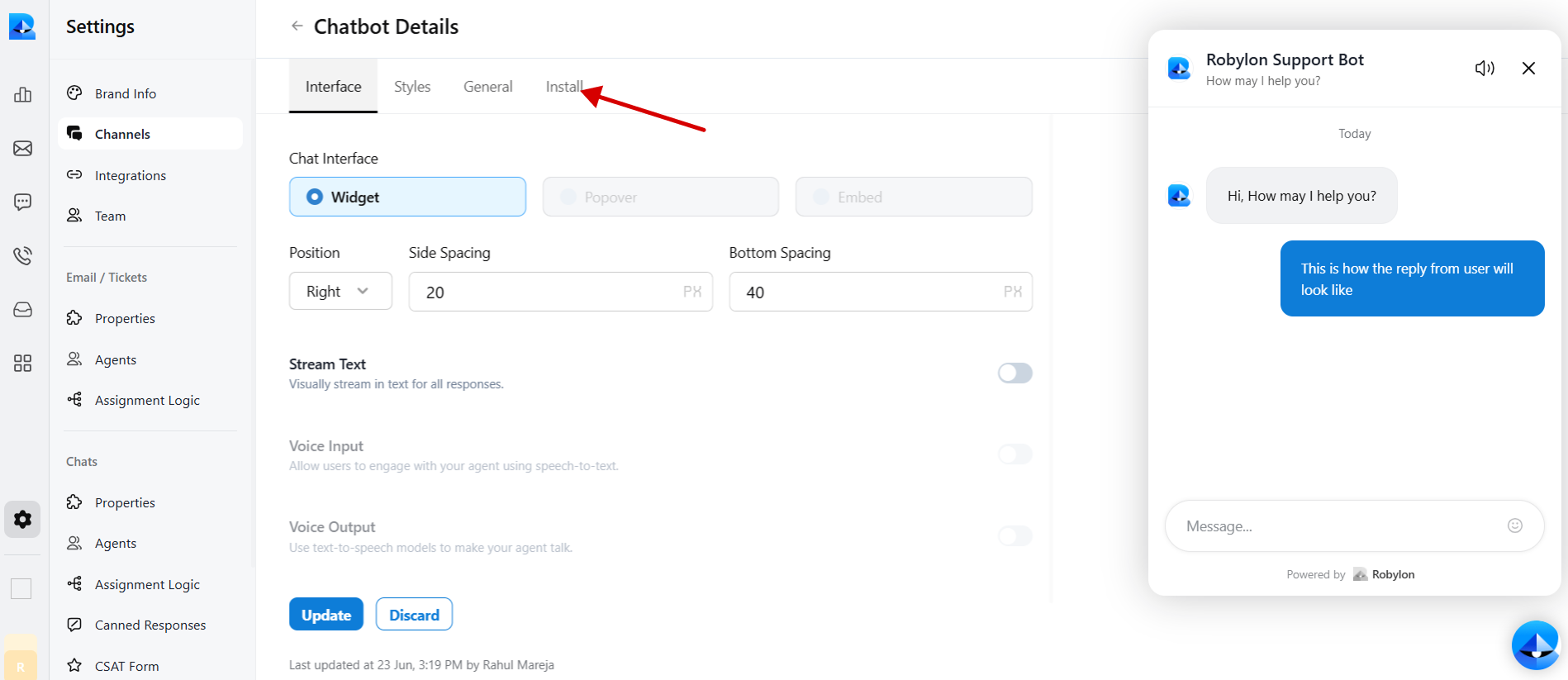
-
Select JavaScript to embed code in Bubble.
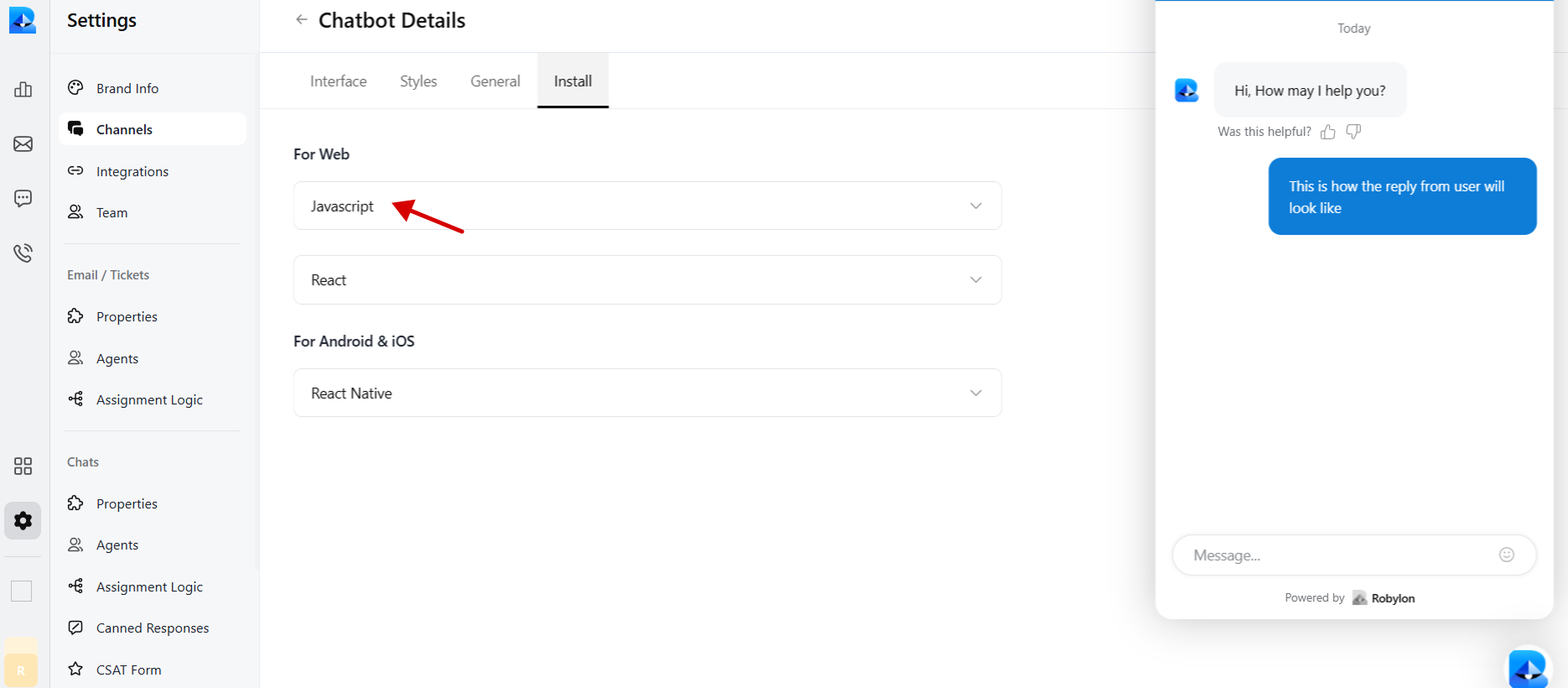
-
Copy the provided chatbot embed code.
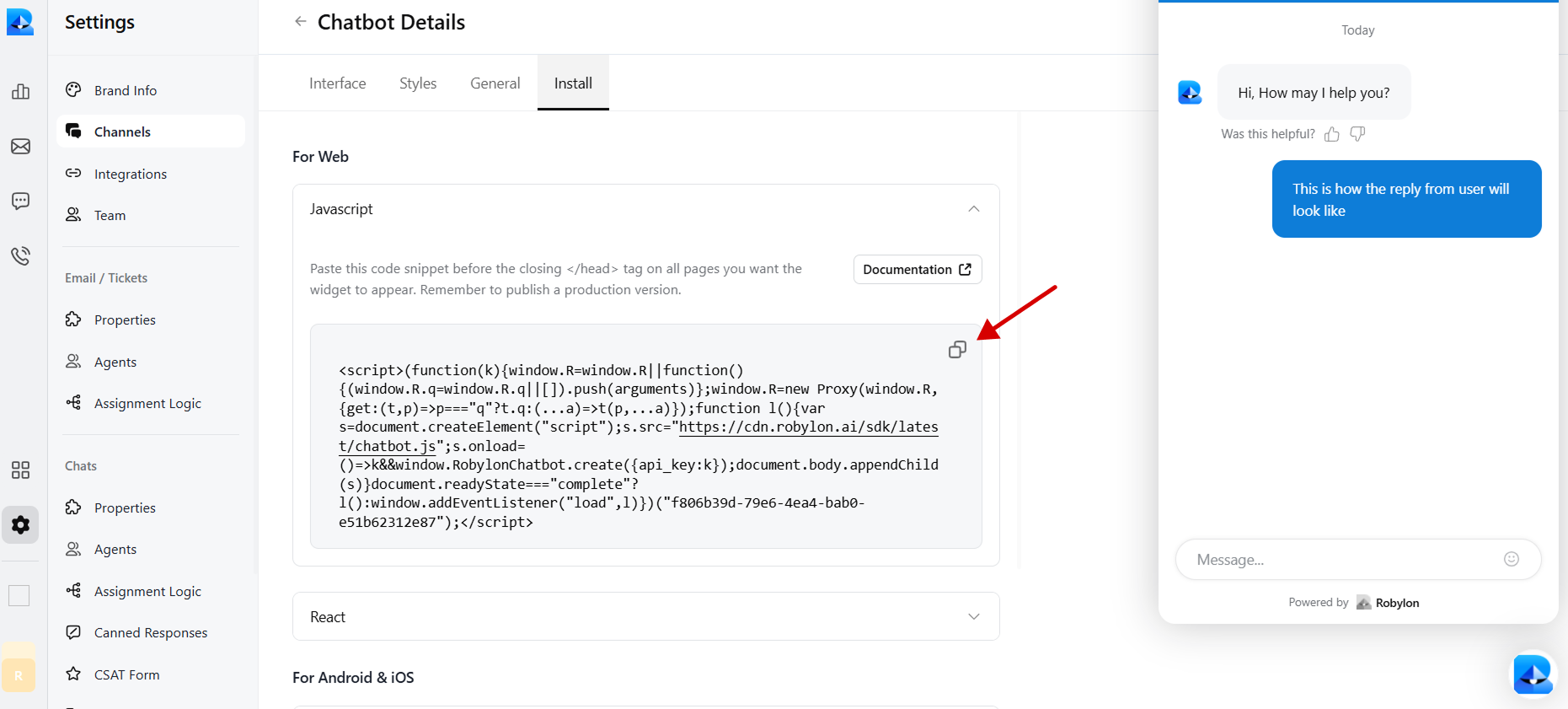
Step 2: Embed Robylon Chatbot on Your Bubble App
- Once you’ve copied your Robylon embed code, sign in to your Bubble account and head to your account dashboard.
-
On your dashboard, pick the Bubble app or website you wish to embed the chatbot on.
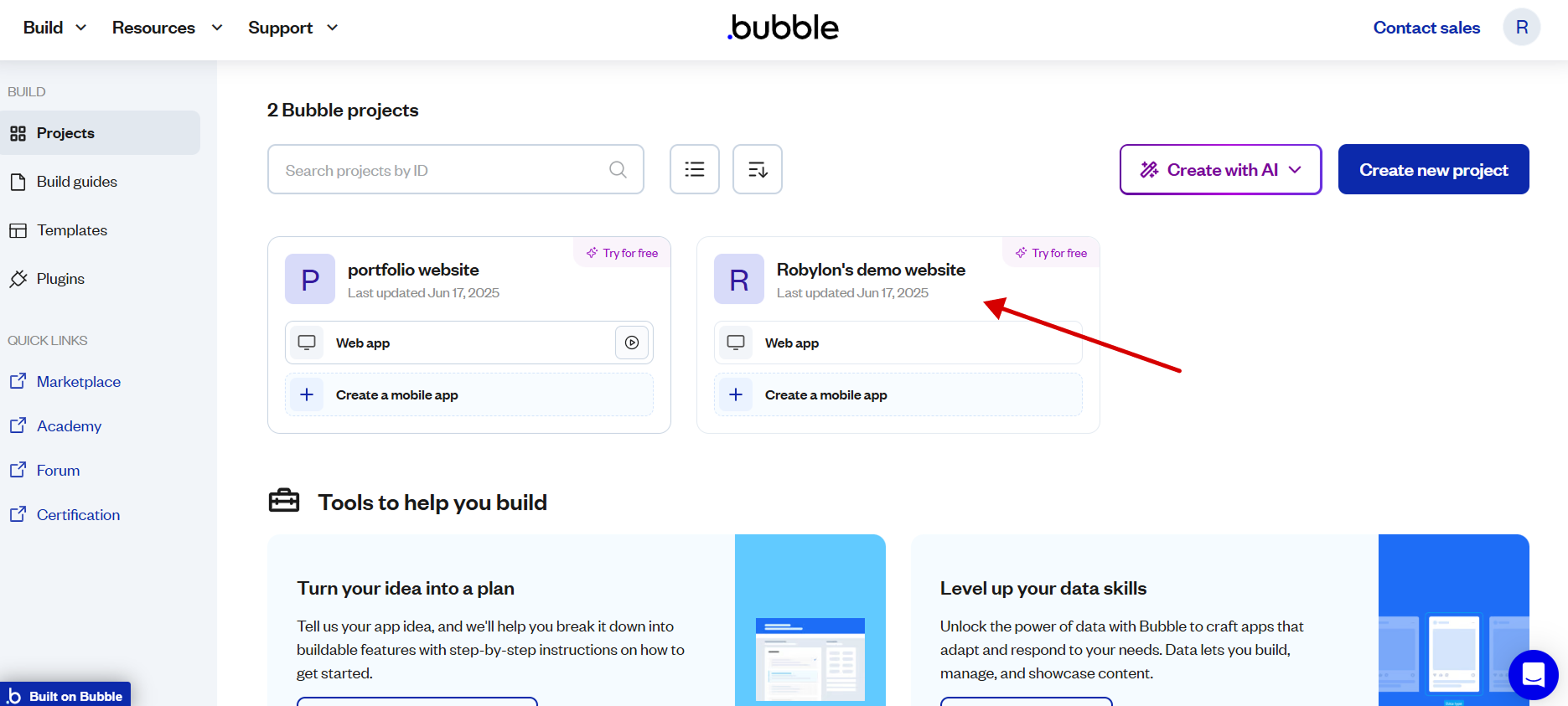
- Scroll down to the section of the page you want to add the embed code.
-
On the left sidebar of the editor, locate the HTML component and drag it to any section of the page to add a chatbot.
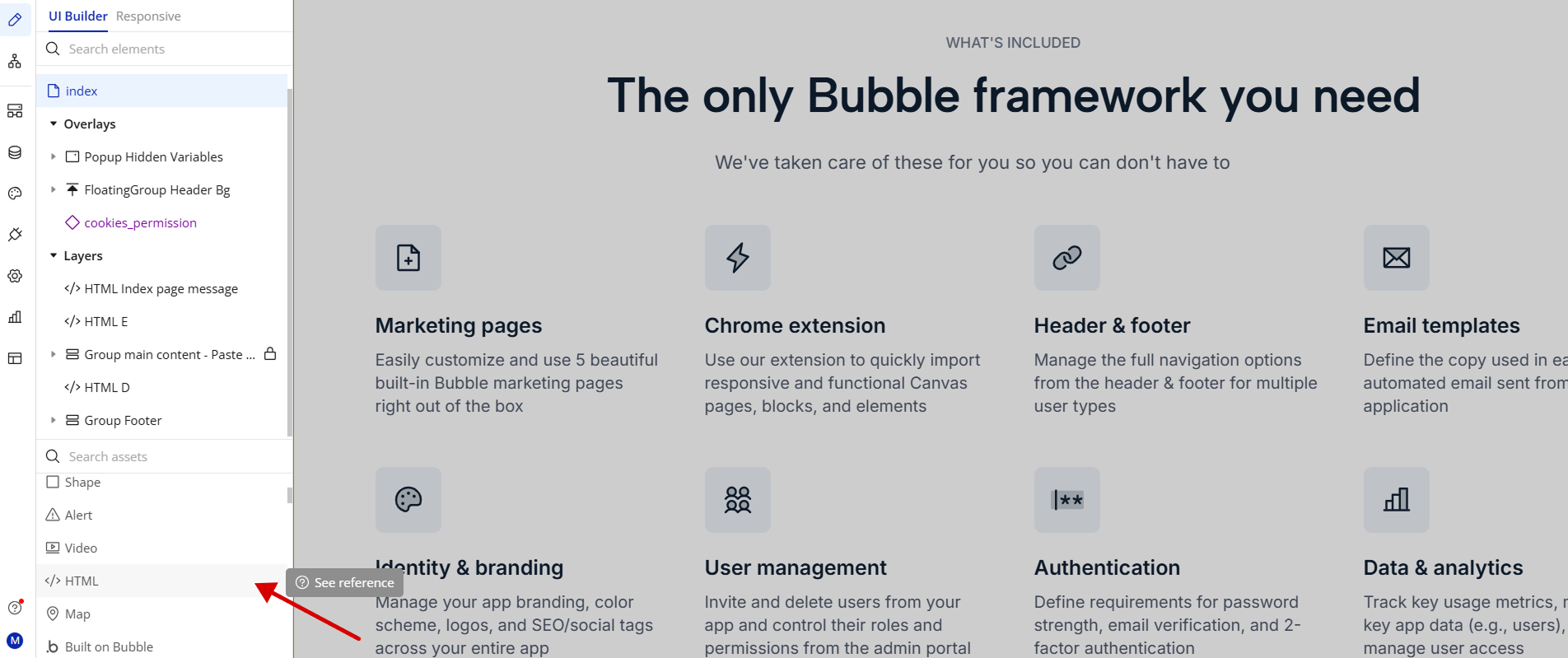
-
Double-click on the HTML component to reveal the code editor.
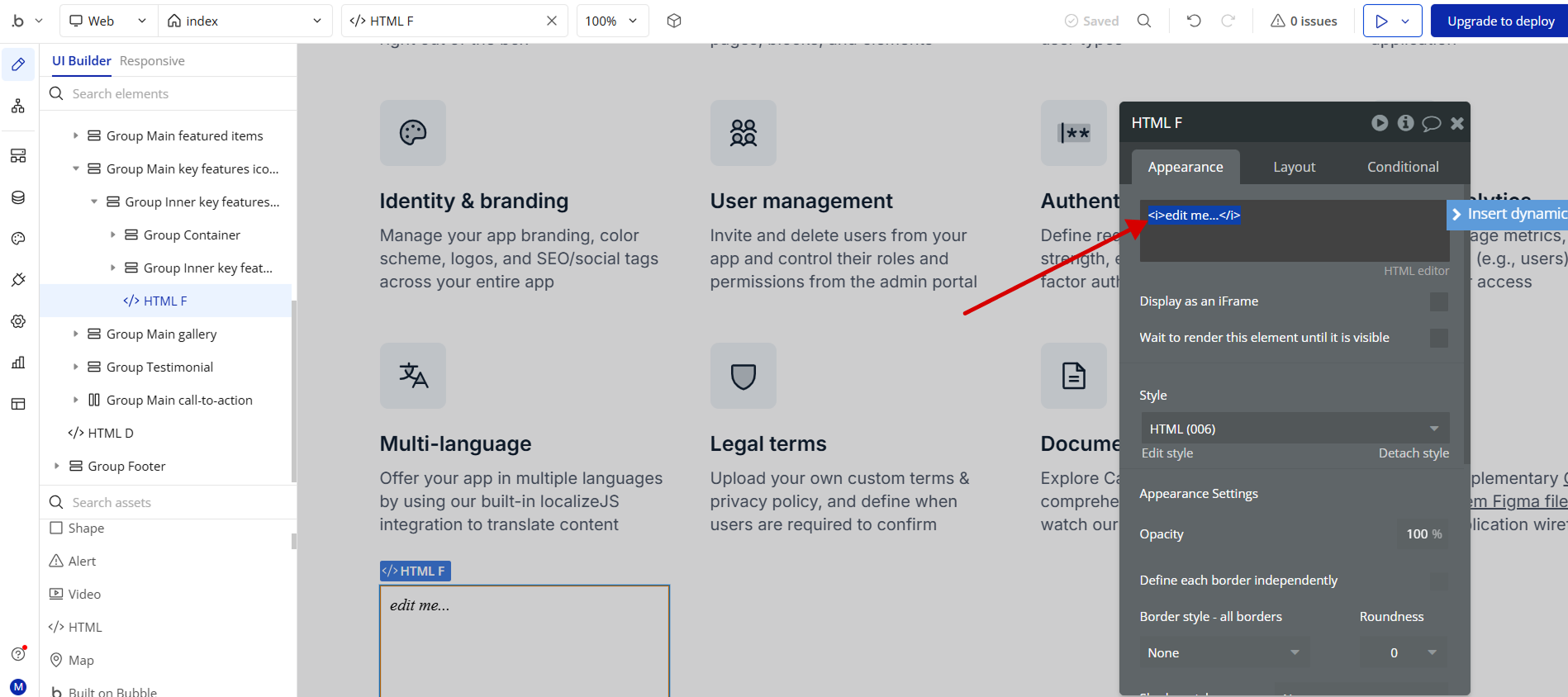
-
Paste the Robylon Embed code copied earlier into the editor.
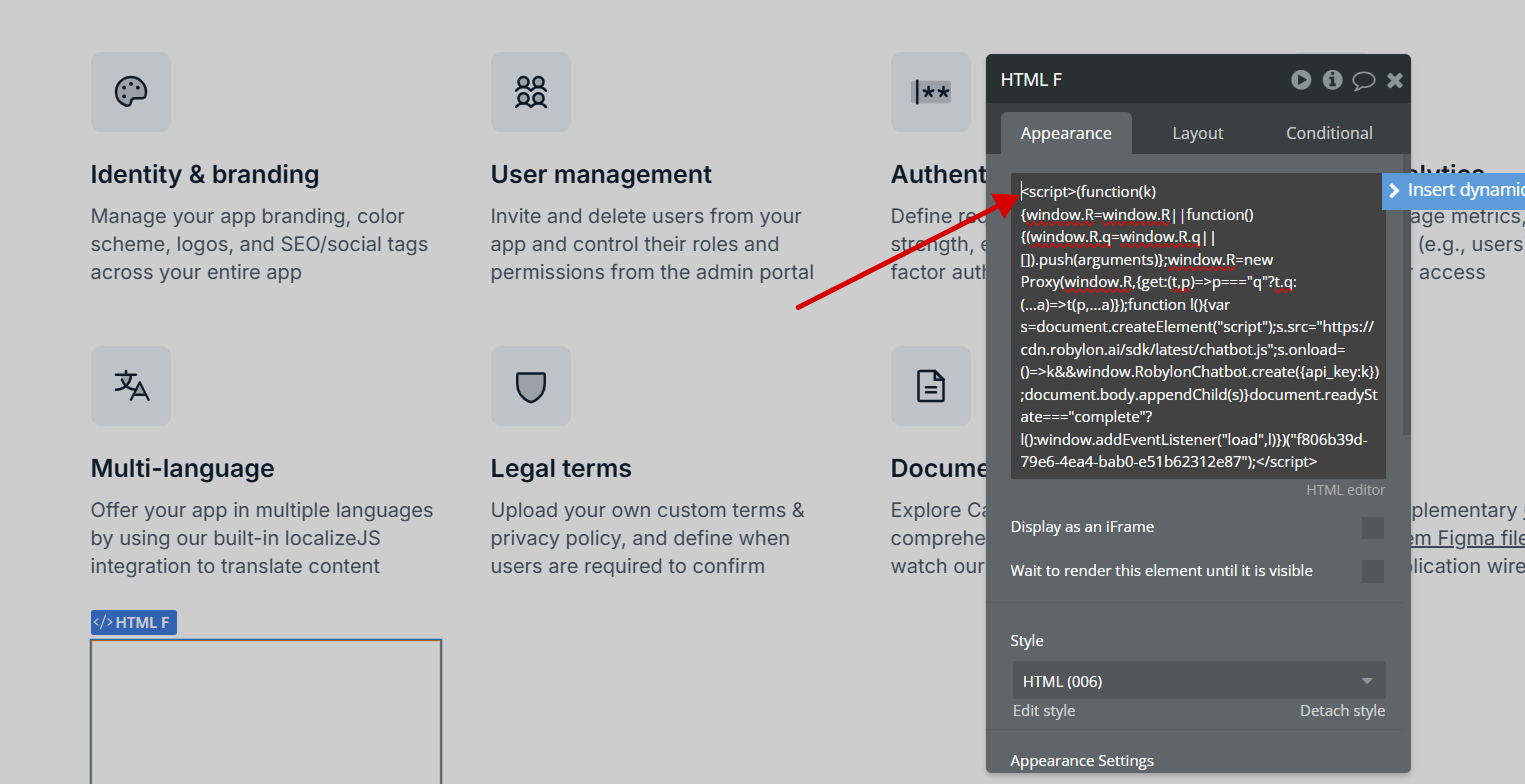
-
You can now preview your Bubble app to test your chatbot.